Configuring IIS on Windows 7/ Server 2008
Follow these steps to enable IIS (including Application Development and IIS 6 Management Compatibility).
- Go to Start > Administrative Tools > Server Manager.
- Within the Server Manager navigate to Roles Summary and select Add Roles.
- Proceed to the Select Server Roles page and tick Web Server (IIS).
-
On Windows 7, you can install IIS by navigating to Control Panel > Programs > Turn Windows features On or Off.
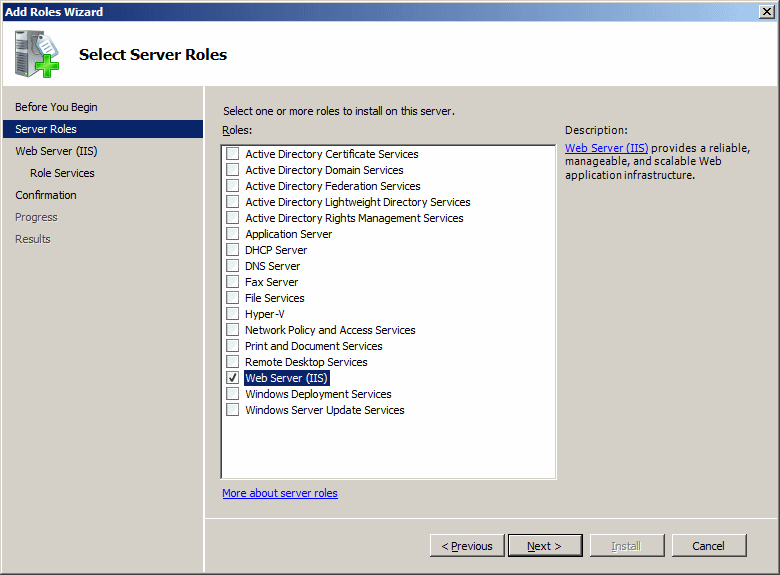
- Click Next to proceed to the Web Server (IIS) page and then Next again to bring up the Select Role Services.
- Now select the following additional options: Web Server > Application Development > ASP
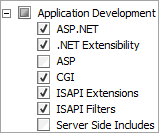
- For Windows 7 machines, these options are located under Internet Information Services > World Wide Web Services > Application Development Features.
- Now open Management Tools (Management Tools > IIS 6 Management Compatibility) and select all four options.
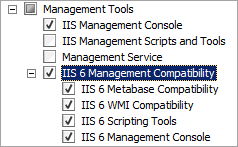
For Windows 7 Machines, these options are seen under Internet Information Services > Web Management Tools > IIS 6 Management Compatibility.
When installing Cadcorp SIS WebMap and the Editing Web Service, Anonymous Authentication is disabled by default to manage security access.
This means you will be prompted for a username and password when trying to access Cadcorp SIS WebMap.
To avoid this, either Enable Anonymous Authentication (Start > Control Panel > System & Security > Administrative Tools > Internet Information Services (IIS) Manager > Authentication) or set up security access to Cadcorp SIS WebMap.
Now proceed to install Cadcorp SIS WebMap.
 Back to IIS Configuration
Back to IIS Configuration