Configuring IIS on Windows 8.1
Windows 8.1 (and Windows Server 2012) use IIS 8 which requires a slightly different setup to IIS 7 that was used in Windows 7 and Server 2008.
- Open Control Panel and click Programs and Features > Turn Windows features on or off.
- Enable Internet Information Services.
- Expand the Internet Information Services feature and verify that the following web server components are enabled;
- Web Management Tools > IIS 6 Management Compatibility
- World Wide Web Services > Application Development Features > .NET Extensibility 4.5
- World Wide Web Services > Application Development Features > ASP.NET 4.5
- World Wide Web Services > Common HTTP Features > Static Content
If you plan to use a 64-bit Oracle client or Microsoft Office, then this setting (WebMapLayers8.0.2030.0 - Enable 32-Bit Applications setting) in the Cadcorp SIS WebMap Application Pool from True to False. If two or three, versions of Cadcorp SIS WebMap have been installed (see also Manual Installation topic for details of this option) then Enable 32-Bit Applications must be set to False in each version.
Note: The name WebMapLayers8.0.2030.0 is used here as an example. You can set it to anything meaningful during the installation procedure.
The Cadcorp SIS WebMap applications shown in grey at the bottom of the application pool list (i.e. _test and _live) would appear if three installations were carried out and named accordingly.
Click OK.
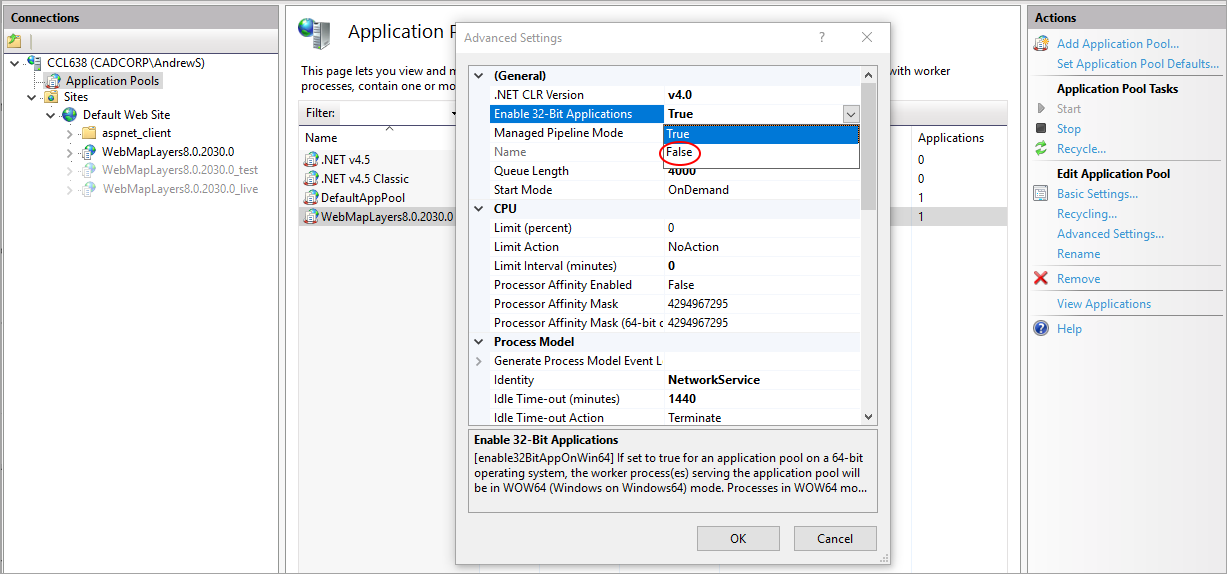
 Back to IIS Configuration
Back to IIS Configuration