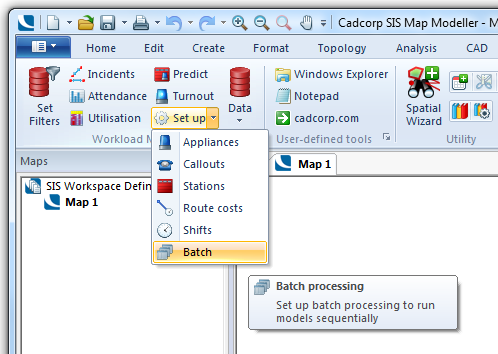
Batch processing allows you to set up of multiple scenarios as a batch to be set running and left to run, for example overnight.
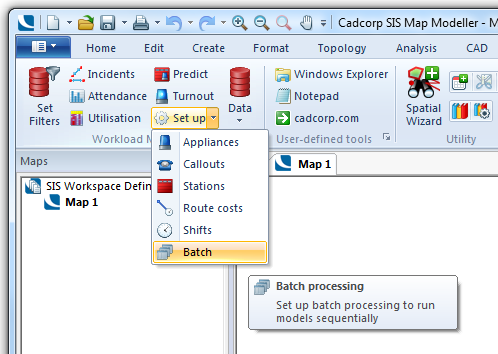
Select the Set up > Batch command.
The Batch Processing dialog will be displayed:
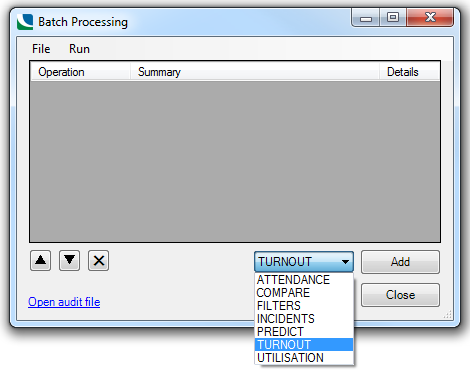
To add an operation to the batch, select the required operation from the drop-down list, e.g. TURNOUT.
Click Add.
The Add Turnout Model to batch dialog will be displayed:
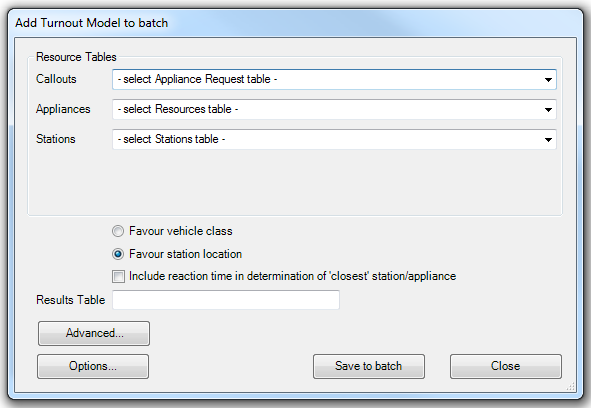
Select the resources from the Callouts, Appliances and Stations drop-down lists.
Enter the name for the Results Table, in this example model_1.
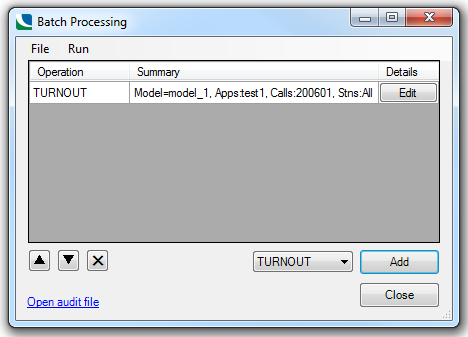
The grid now has one row where the columns show:
Any number of operations can be added to the batch.
Note: Predict creates an Excel workbook as its output – the Excel workbook filename will be prompted for in a Predict Stations file dialog when Save to batch is clicked in the Add Turnout Model to batch dialog. If the operation is then edited the file name will be displayed in blue above the Save to batch button.
The following dialog allows you to view and edit a Predict operation in the batch:
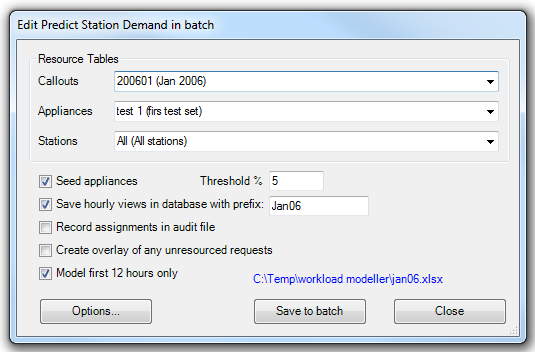
Build the batch by adding more operations:
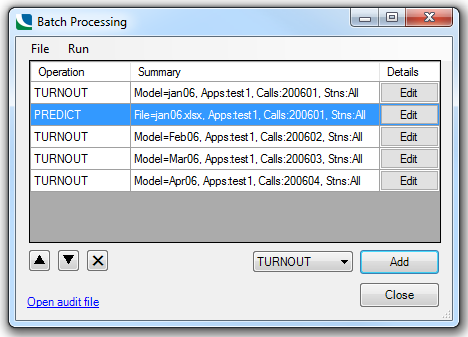
An operation can be selected and moved up or down or deleted from the sequence.
A batch can be saved to or loaded from a file (xml format).
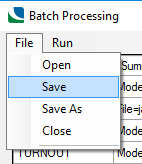
The whole batch or just a single selected operation can be run:
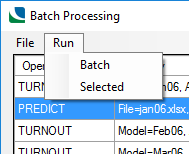
All current analysis and modelling commands are supported, i.e.:
Selecting items to be created in a batch
The batch below runs turnout to create two new models, i.e. ‘Jan’ and ‘Feb’. It then runs an attendance analysis on these creating new workbooks ‘Jan.xlsx’ and ‘Feb.xlsx’. Finally, it creates a comparison of these two.
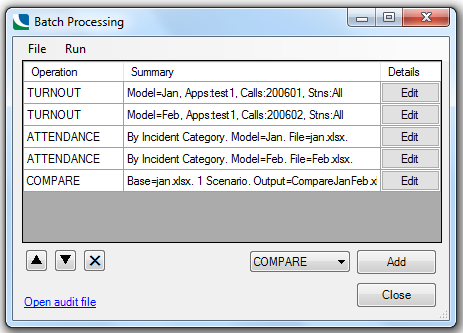
This is possible because if a batch is being created or edited then:
Models which may be created in a batch will be included in the Table list:

Models available for the user to analyse now. Models potentially available for the user to
analyse in the batch, e.g. after the two
Turnouts have been run.
Workbooks which may be created in the batch are selectable in Compare via links:
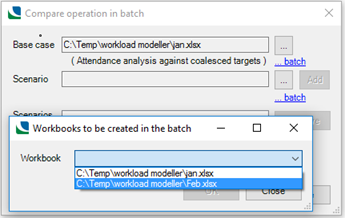
Links ‘…batch’ will appear to permit the selection of workbooks which may be created within the batch.
Send comments on this topic.
Click to return to www.cadcorp.com
© Copyright 2000-2017 Computer Aided Development Corporation Limited (Cadcorp).