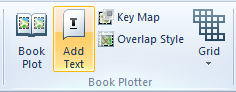
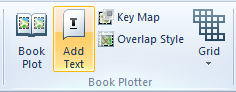
Selecting the Add Text button will display the Book Plotter Text and Page Numbers dialog which allows you to add new text items on recalled Book Plotter print templates:
Title Text tab:
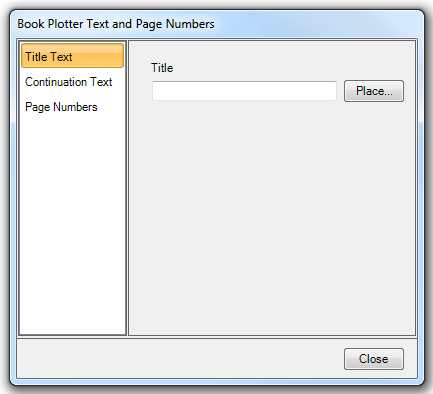
Title
Enter the Map Title in this field. Click the Place... button to position the title on the print template. When the title is correctly positioned left-click and rotate if required or press Enter to place the title horizontally.
Click Close to complete.
Continuation Text tab:
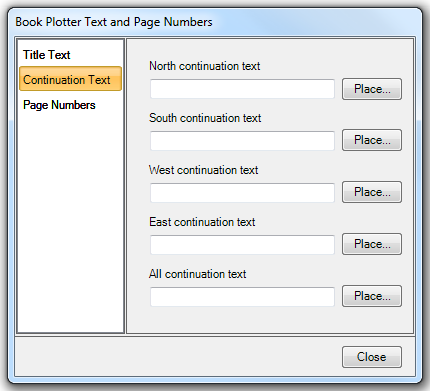
Continuation texts are 'point text' items used as placeholders for Book Plotter to insert the number of the adjacent page in a set of plots on regular grids/extents. This allows you to modify the marker to include text other than just a page number.
Enter prefix text in the North continuation text field, i.e. Continued on Page, click Place..., position the text as required, left-click and rotate if required or press Enter to place the title horizontally.
Repeat this procedure for South, West, East and All continuation text.
Page Numbers tab:
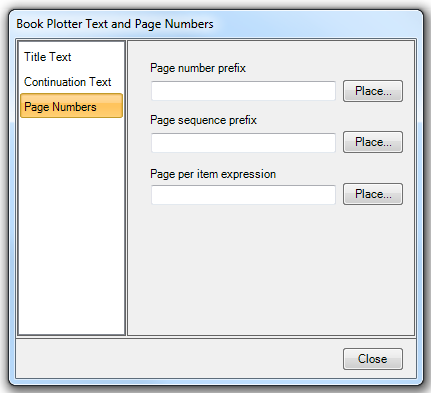
Page number prefix
Enter any prefix to appear before the page number, i.e "Sheet", will result in Sheet 1, Sheet 2, etc.
Page sequence prefix
Enter any prefix to appear before the page sequence, i.e "Sheet", will result in Sheet 1 of xxx, Sheet 2 of xxx, etc.
Page per item expression
This is an expression which can be evaluated on the item which is the focus of the Page per Item option in Select the spatial content for this book of plots dialog. For example, if you do page per item printing on some addressBase points and have used Add Text / page per item text and place address$ then you will get the address of each point on its map frame.
Send comments on this topic.
Click to return to www.cadcorp.com
© Copyright 2000-2017 Computer Aided Development Corporation Limited (Cadcorp).