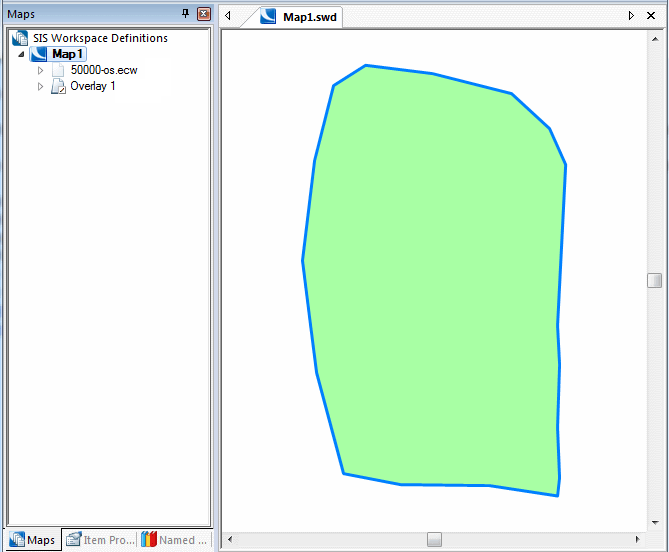
Consider the following area as Overlay 1 using 50000-os.ecw as a backdrop:
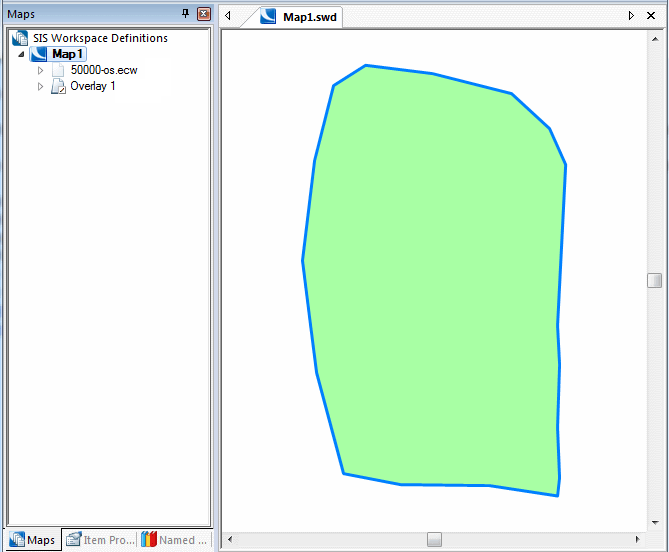
Make sure the Add Plot Index tickbox in the Set the format and layout of the plots dialog is checked:
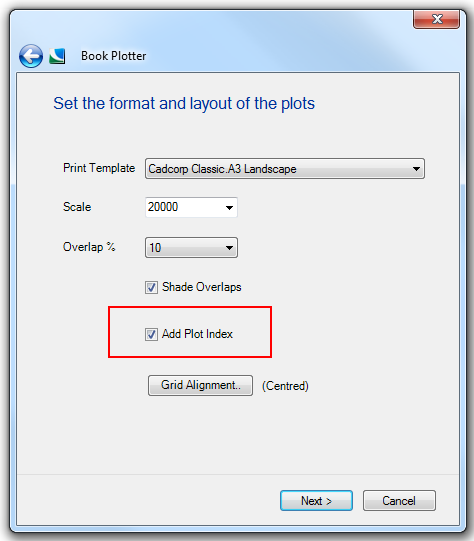
When the book of plots is built, a new internal overlay is created containing a Group item depicting the rectangular or user-defined grid.
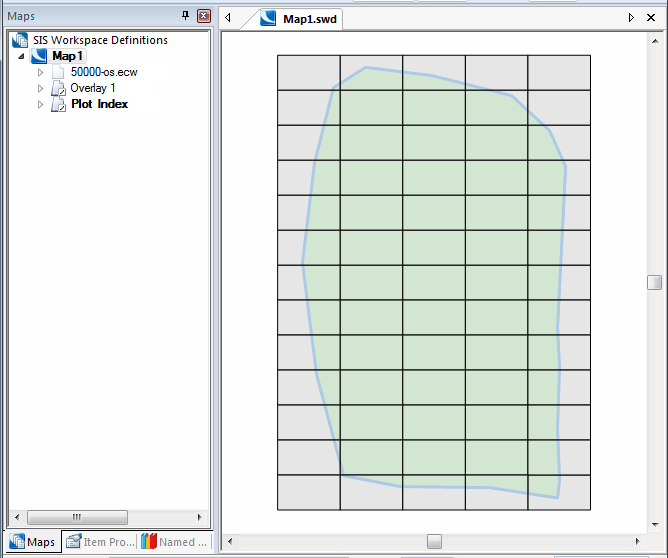
Exploding this Group will decompose the grid into its constituent cells:
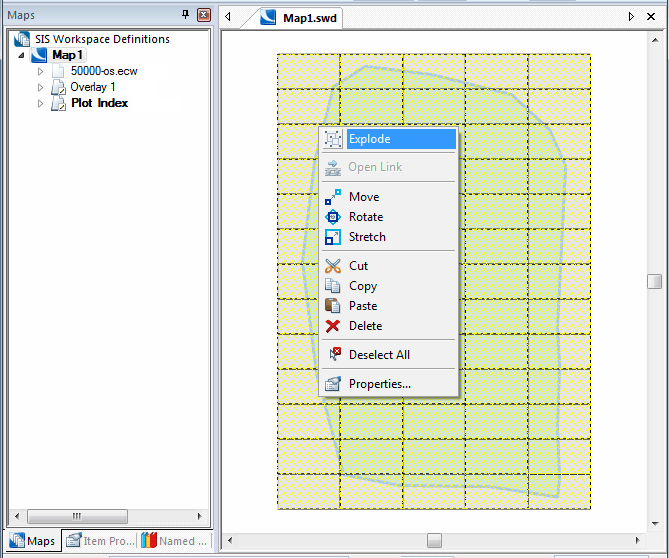
Result of "exploding" the grid:
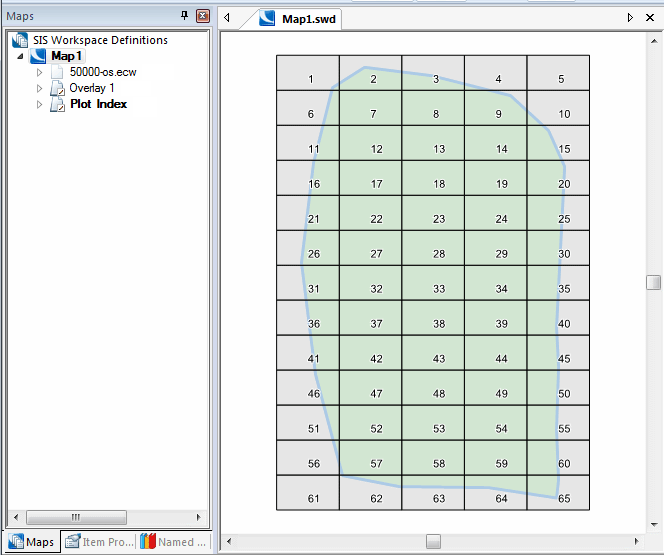
Each cell will hold a SheetNo$ attribute to store its page number and a BookCellRef$ attribute storing its user reference if set.
Book Plotter automatically creates two new Annotation themes, one named Book Plot Index to display these page numbers, and Book Plot Grid Reference to display user cell references if set.
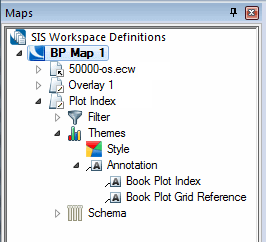
To create an Index Page, simply use SIS Print Template or Quick Print Template and place the map view including the Plot Index into your chosen print template:
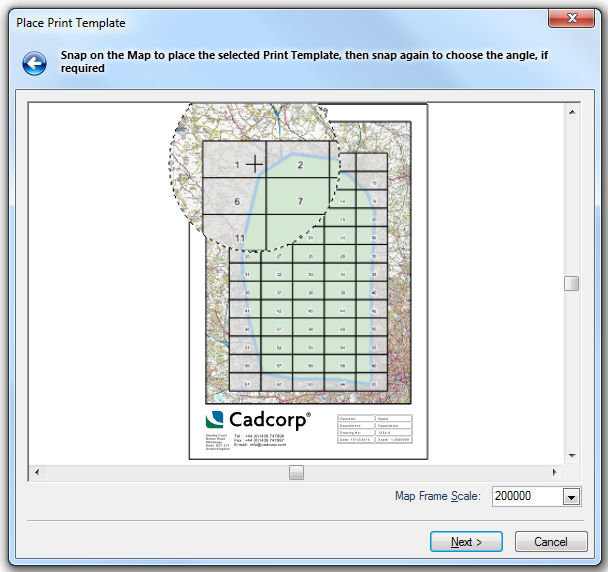
As you progress through the steps of the Print Template wizard, you will notice that if you check the Edit Title Bar text tickbox you will see the Book Plotter Markers appear as titles to be edited. You can therefore easily remove any Marker text which is not required.
Send comments on this topic.
Click to return to www.cadcorp.com
© Copyright 2000-2017 Computer Aided Development Corporation Limited (Cadcorp).