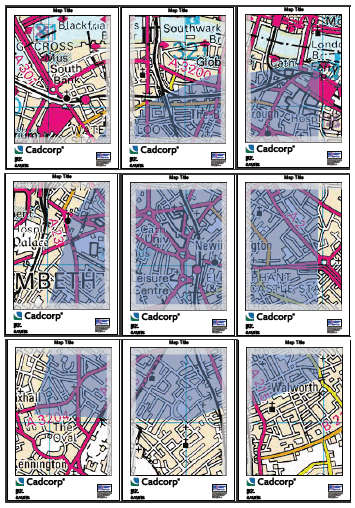This option will create plots for the extent of the selected items in the current Map Window view:
.gif)
Select both Polygons selected in the Map Window and start Book Plotter.
Select Extent of Selected Item(s) in the Select the spatial content for this book of plots dialog.
Click Next.
Select Make plots for every page in the book's extent in the Filter overlays dialog:

Click Next.
The Set the format and layout of the plots dialog will be displayed.
In this example the following options and settings are entered in the Set the format and layout of the plots dialog:
Print Template: A4 Portrait
Scale: 5000
Overlap %: 5
Shade Overlaps - selected
Add Plot Index - selected
Grid Alignment - Default (Centered)
Click Next.
The Select the output types(s) dialog will be displayed.
Select the options required in the Select the output types(s) dialog, in this example:
Save As SWDs - selected and destination folder chosen using the ... button
Save as PDF - selected and destination folder chosen using the ... button
DPI: - selected as required from the drop-down box
Merge plots into a single PDF - selected
Make overlays as separate layers in PDF - not selected
Save as JPEG - selected and destination folder chosen using the ... button. The image width and height in pixels are entered, or the default values accepted.
Click Next.
The Make the Book Plots dialog will be displayed and will state Ready to create 18 sheets.
Click Finish.
The Make the Book Plots dialog will show a green progress bar as the book plots are generated.
The following display will be generated in the Map Window:
.gif)
As Save as SWDs was selected in the Select the output types(s) dialog 18 individual SWDs will be created in the destination folder.
As Save as PDF>Merge plots into a single PDF was selected the PDF document will be created in the destination folder as follows:
.gif)
As Save as JPEG was selected 18 individual JPEG files, plus their associated JGW files, will be created in the destination folder.
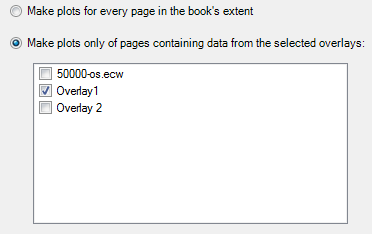
.gif)
.gif)