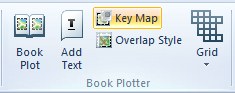
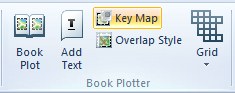
When making a Book Plot you have the option to add a Key Map to your map plots.
The Key Map grid will be displayed on each page of the plot with the location of the page shaded in the grid.
Example of a Book Plot with a Key Map grid added to the footer:
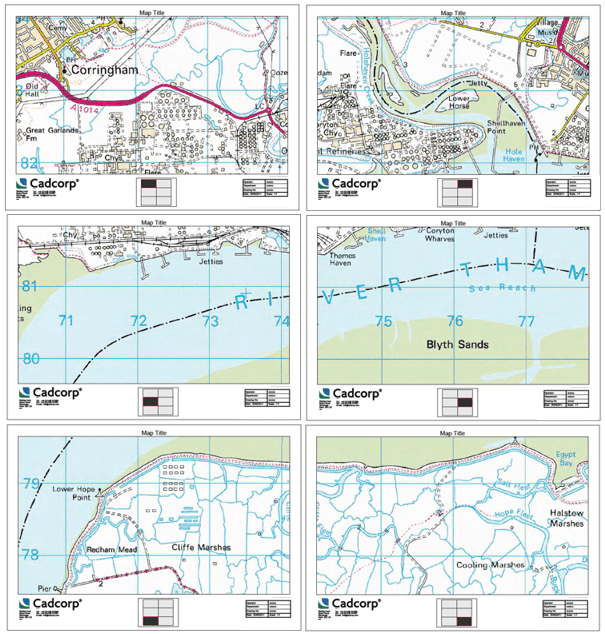
To add a Key Map to the Book Plot make sure of the following:
The Plot Index grid contains the Key Map and will be fitted into the extent of the Key Map marker.
To place a Map Key marker onto a print template, display the required print template and click the Key Map button.
As you move the cursor into the Map Window you will see a square attached to the mouse pointer.

Move the cursor to the required location of the Key Map in the template and click to position the marker.
Press Enter to confirm its position.
A second click before pressing Enter will enable you to rotate the marker, however, the current version of Book Plotter does not support rotated Plot Index grids. If the marker has been rotated, the resulting index grid will be sized to fit the orthogonal extent of the marker.
The Key Map marker is a Polygon item holding a special attribute to indicate its purpose.
The Appendix to this Help details the attributes used on this and other markers.
Having placed the Key Map marker, you can use standard Map Modeller tools to change its pen (outline) and brush (fill). You can also use the right mouse pop-up menu to select the Stretch or Move tools to reposition or resize the marker.
Note: The Key Map marker will be replaced by the actual Key Map generated at the book plotting stage.
Send comments on this topic.
Click to return to www.cadcorp.com
© Copyright 2000-2017 Computer Aided Development Corporation Limited (Cadcorp).