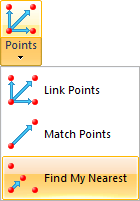 Find My Nearest
Find My Nearest
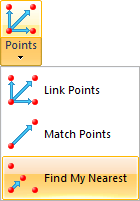 Find My Nearest
Find My NearestFind My Nearest finds, on a specific overlay, the item nearest to the nominated position as defined by routing along the network with the chosen expression, i.e. nearest, quickest to drive to, etc.
Select Find My Nearest.
The Find my nearest dialog will be displayed:
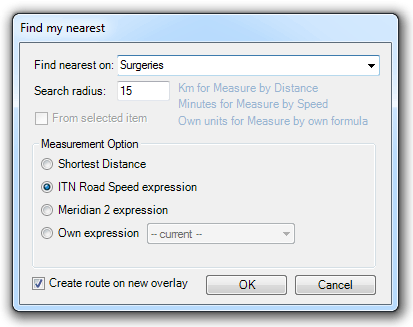
Select the overlay containing the items of interest in the Find nearest on drop-down box. In the example used here an overlay called Surgeries is selected.
The Search radius entry is the radius of the "Find my nearest" search. The units used for the radius will depend on the measurement option selected, as follows:
If the From selected item tickbox is greyed out, as shown above, then the "Find my nearest" search will require a position to be entered, e.g. snap a location on the map.
If a "start point" item is selected before the Find My Nearest command is invoked this tickbox will be active. To use the selected item as the "start point" check the tickbox. In this case the "Find my nearest" search will use the origin of the selected item as the start position. If you change your mind and do not wish to use the selected item uncheck the tickbox and snap a location on the map after clicking OK.
The Create route on new overlay tickbox defines whether you require the route to be added to the existing overlay or created as a new overlay.
Click OK.
If the From selected item option was not selected snap a location on the map.
If the From selected item option was selected the route calculation will start automatically.
If a "Failed" error message is shown see Note on "Failed" message below.
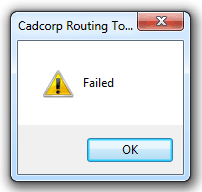
The Nearest Found dialog will be displayed:
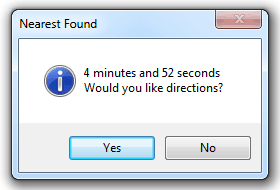
If you would like directions click Yes. In this case the Route Directions dialog will be shown:
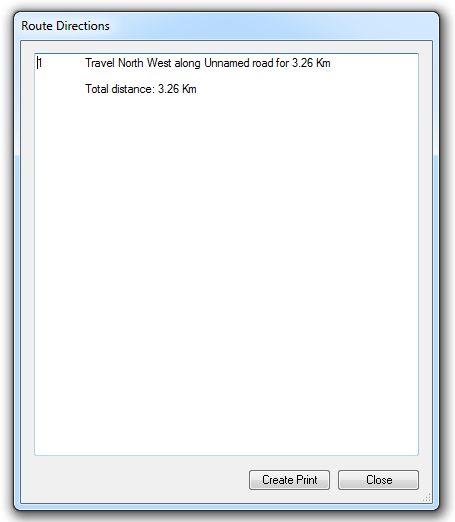
Click Create Print or Close as required.
The route to the nearest point (surgery) will be shown:
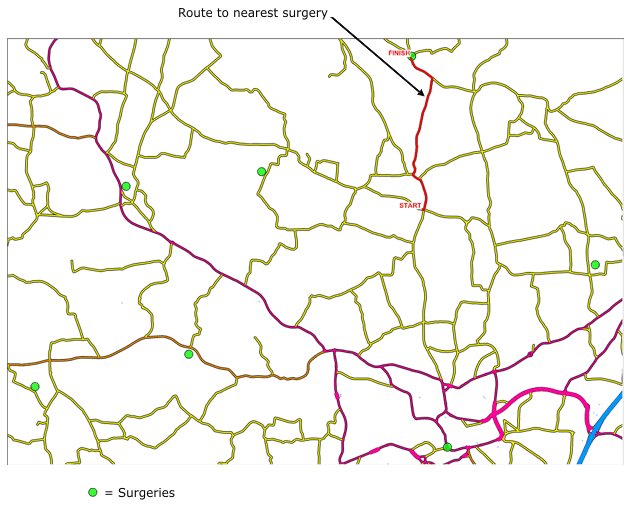
A limitation of the algorithm underlying Find my nearest is that it requires the Automatic property (_bAuto&) to be set to True for all the links in the network.
If this is not so then the "Failed" error message will be shown.
If this occurs click OK on the "Failed" message.
Select Settings, go to the Routing tools settings dialog General tab and click the Make Links 'Automatic' button:
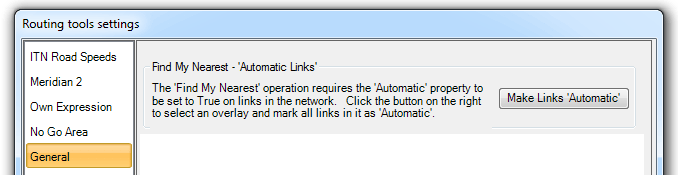
The Make Links Automatic dialog will be displayed:
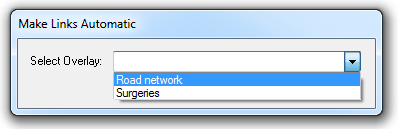
In the Select Overlay drop-down box select the overlay containing the links, in this example Road network.
All the links in the Road network overlay will now be set to True.
On completion a confirmation message will be displayed:
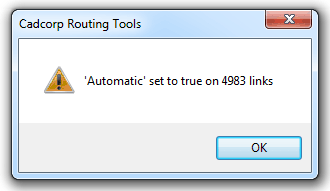
Click OK.
The links in the Road network overlay are now set to True.
Restart the Find My Nearest command and follow the above procedure.
Send comments on this topic.
Click to return to www.cadcorp.com
© Copyright 2000-2017 Computer Aided Development Corporation Limited (Cadcorp).