.gif)
In-process GisLink Add-In applications run inside a SIS process. In order to run an assembly library from Visual Studio it is necessary to start the SIS desktop.
Browse for the Cadcorp.SIS.exe on the Debug page of the Visual Studio Project Designer. This will start the SIS desktop when Debugging is started from the Visual Studio interface. In order to run the GisLink Add-In in this process it is necessary to create a shortcut for the assembly library in the SIS custom directory.
.gif)
If the SIS desktop is started from Visual Studio then the current project will already be linked to the process and Visual Studio should stop at the first breakpoint.
It is also possible to launch a debugger from within the GisLink code.
Note: This line should be removed before the application is released.
SIS = e.MapModeller
Try
System.Diagnostics.Debugger.Launch()
SIS.EmptyList("aList")
Catch ex As Exception
MsgBox(ex.ToString)
End Try
SIS.Dispose()
SIS = Nothing
End Sub
If the debugger is launched (on the developer machine) a Visual Studio Just-In Time Debugger dialog allows the selection of a possible debugger. This can be the current open Visual Studio project.
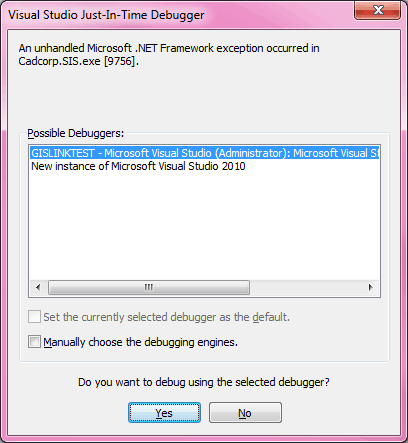
After selecting a possible debugger the VVisual Studio debugger control will be available to step through the code.
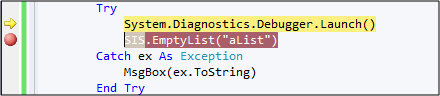
Cadcorp recommends showing the Developer Control Bar when debugging GisLink code. This control bar reports all GisLink method calls, triggers and errors.
 takeover request received.gif)
Note: Reporting code in the Developer Control Bar will slow the application down.
Send comments on this topic.
Click to return to www.cadcorp.com
© Copyright 2000-2017 Computer Aided Development Corporation Limited (Cadcorp).