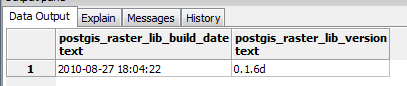
This topic gives some instructions on how to install PostGIS and PostGIS Raster as well as which versions of PostGIS SIS supports.
Navigate to the PostgreSQl website http://www.postgresql.org/download/windows and locate the relevant download file.
Double click on the .exe file and follow the setup wizard. The default location will be C:\Program Files (x86)\PostgreSQL\version no. or C:\Program Files\PostgreSQL\version no. Make a note of this location.
Either navigate to the PostGIS website http://postgis.refractions.net/ and download the relevant download file or use the Stack Builder to choose a download through a mirror site.
Follow the installation setup wizard to install PostGIS.
Navigate to the PostGIS website http://www.postgis.org/download/windows/experimental.php and download the relevant zip file. Extract this into a working folder.
Copy the rtpostgis.dll from the lib folder of the working folder to the lib folder of your PostgreSQL install.
Copy the contents of bin folder (gdal2wktraster.py, libgdal.dll) of the working folder to your PostgreSQL bin folder.
Open pgAdmin tool, click on Execute arbitrary SQL queries and run the rtpostgis.sql script (working folder\share\contrib\postgis\).
To check it has been installed correctly run the following script: SELECT postgis_raster_lib_build_date(), postgis_raster_lib_version(); and you should receive the following output:
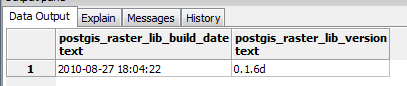
PostGIS raster is now installed.
It is recommended that SIS users should have PostgreSQL 9.0 and PostGIS 1.5 installed with corresponding PostGIS WKT Raster. PostgreSQL 8.4 and PostGIS 1.4 with corresponding PostGIS WKT Raster are also supported.
Send comments on this topic.
Click to return to www.cadcorp.com
© Copyright 2000-2017 Computer Aided Development Corporation Limited (Cadcorp).