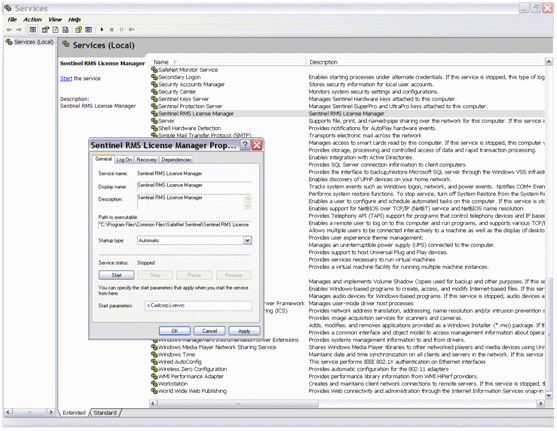
On Windows, you can use any of the following methods to set the licence server configuration options:
Notes:
The options set through the system services (Method 1) have the highest priority versus other methods—followed by options set through the registry entry (Method 2) and finally the LSERVOPTS environment variable (Method 3).
The options set through the system services (Method 1) are temporary; the remaining two methods are permanent.
If full file pathnames are not specified while configuring the licence server options, then the files will be created under the /System32 directory, by default.
On a supported Windows system, use the following steps:
- mylicensefile will be searched by the application for the licence code. Any new licences added to the RMS licence server will be added to this licence file.
- myusage.log will be created containing all the licence server usage information (such as, the licence server start, shutdown, licence request, and licence release).
- mytrace.log will be created containing the licence server trace logs. Level 7 enables the functions, keys and errors trace logs.
Note: The Windows Service Controller ignores the double quotes (“ ”). Therefore, do not use double quotes while setting options, as these will be ignored. For example, if you specify -f aa"aa, it will be interpreted as -f aaaa.
In the Windows Registry Editor, create/update the value of "CommandLineOpts” under the following registry key: HKEY_LOCAL_MACHINE\SOFTWARE\Rainbow Technologies\SentinelLM\CurrentVersion\Local.
See the following screenshot for an example:
Some licence server options have a specific environment variable which can be used to set them. You can also set any of these options using LSERVOPTS but this is not recommended. Any settings made with LSERVOPTS override any settings made using a specific environment variable. To avoid contradictory settings, it is recommended that the specific environment variables be used whenever possible.
For example, to tell the licence server running on a Windows computer to set a 2 megabyte limit on the log file, to stop logging when the file size limit is reached, and to start the licence server in quiet mode, use the following command:
SET LSERVOPTS=-z 2m -x -q
Send comments on this topic.
Click to return to www.cadcorp.com
© Copyright 2000-2017 Computer Aided Development Corporation Limited (Cadcorp).