Create User
Creating users is only used with Forms Authentication. If you are using Windows Authentication the users will automatically be created when that user logs onto the site. If you are using Federated Authentication, please talk to your IT department or support@cadcorp.com
Select Security > Create User from the What would you like to do? drop-down menu:
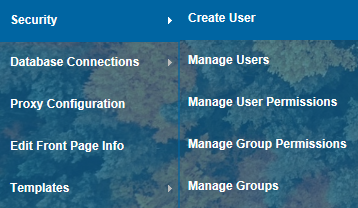
The Create Users dialog will be displayed:
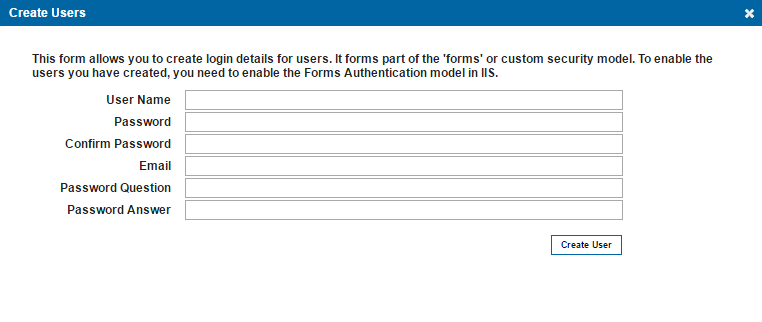
This dialog allows the site administrator to create an initial profile for a user.
Email addresses must be unique to each user.
The Password Answer is case sensitive.
Once the user has logged onto the site they can then edit their details on the Account.aspx page for the site: http://[ComputerName/IPAddress]/webmaplayers8/Account.aspx
From this page, the user can update their Account settings (change their email address, password question and password answer) or change their actual password. These options are accessed from the What would you like to do? menu on the top left of the page:
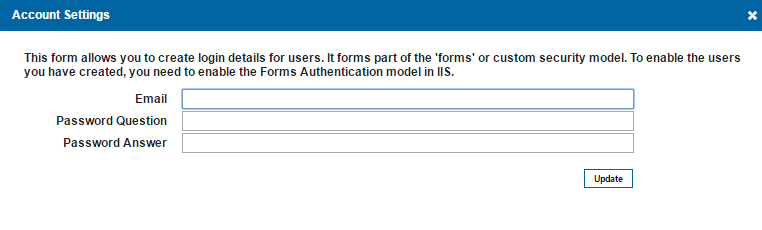
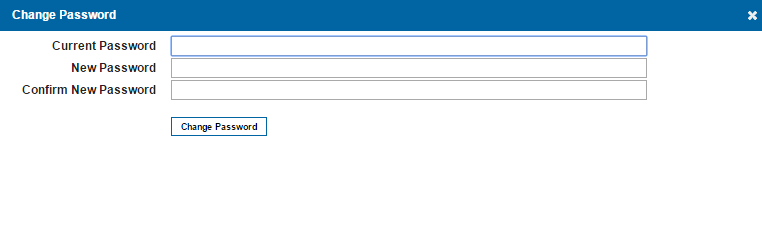

|
You cannot create a user if the email already exists for a different user. You cannot create more than one user with the same username. |
ForgottenPassword.aspx
If a user forgets their password they can access the Forgotten Password dialog at:
http://[ComputerName/IPAddress]/webmaplayers8/ForgottenPassword.aspx
and use the details entered for the Password Question and Password Answer (case sensitive) to generate a new password. The new password will be randomly generated and displayed and will consist of letters numbers and symbols. This password can then be changed in the Change Password dialog on the account.aspx page.
Default.aspx
The default page (http://[ComputerName/IPAddress]/webmaplayers8/Default.aspx) is the location that users are navigated to if they do not have permission to view the default map set up for the site. It contains a list of all the maps a user is able to access, whether the user is logged in using Forms Authentication, Windows Authentication or Anonymous Authentication, therefore this page can also be used if a user wants to switch to view a different map.
Active Directory Users
As previously stated, if using Windows Authentication you do not need to create users, they will be created automatically when the user logs onto the site.
Both the domain name and user will be added as the username, for example DOMAIN1\user1

|
If a user is included in a sub domain within the Active Directory, Web Map Layers 8.0 will treat each one as a separate user, for example DOMAIN1\user1 and SUBDOMAIN1\user1 can have different map permissions set, even though one is in a sub domain of the other. |
Federated Security Users
With Federated Security, you cannot create new users using the Web Map Layers Admin panel. However existing Active Directory users can be added into the database.
Send comments on this topic.