Add Connection
Database connections are used for both the Quick Search and the ReportIT services.
The required connections need to be added to the webMapLayersConfig.db through the admin interface. The database encrypts the connection string for security purposes, however they can still be identified by their Name column. The ConnectionStingID is generated by the database and it is this number that you will require when setting up the Quick Search and the ReportIT services.
Select Database Connections > Add Connection from the What would you like to do? drop-down menu:
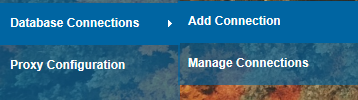
The Add Connection dialog will be displayed:
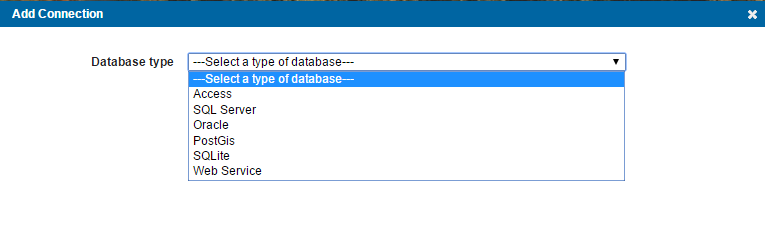
You can add a connection to the databases shown in the Add Connection dialog:
- Access
- SQL Server
- Oracle
- PostGIS
- SQLite
- Web Service
Click on the required database to display the Add Connection dialog with the connection requirements for the chosen database.
In this example the PostGis database type is shown:

Database type
PostGis is shown but another available database type can be chosen from the drop-down.
Name
Enter a name for the connection.
Data Source
The name, or IP address, of the server hosting the database.
Port
The port the database listens to.
Database:
Specify the database name to connect to.
User ID:
The PostGis database user name.
Password
The password for the specified PostGis database user name.
Click Add
The connection will be made and a successful connection message will be shown.
Send comments on this topic.