Metadata
Viewing metadata in Web Map Layers 8.0 is only supported for the following layer types:
- GeognoSIS SWD
- WMS
- WFS
Viewing Metadata for a GeognoSIS SWD
For a GeognoSIS SWD, metadata can either be manually entered into the notes field for a data layer in the SWD, or it can be created using the metadata manager.
Manually entering metadata
If data is entered into the notes field it should automatically be accessible on your Web Map Layers 8.0 site.
To do this right click on the overlay in the Maps Control Bar tree view (in desktop SIS) and select Overlay Notes...:
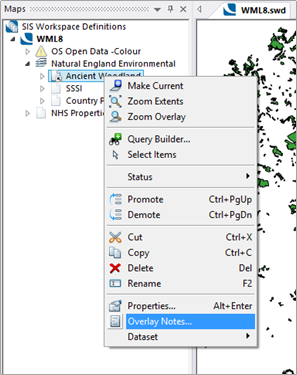
Then type the metadata into the Notes on Overlay dialog:
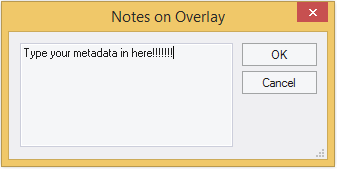
This text will then be visible on your Web Map Layers 8.0 site by clicking on the information icon next to the data layer.
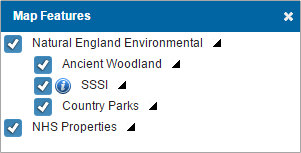
Using the Metadata Manager
Using the Metadata manager allows you to access INSPIRE metadata for your overlay.
There are four steps to adding metadata from the metadata manager:
- Add the property WML::MetadataUUID$.
- Set the property value to the UUID from your GeognoSIS CS-W.
- Add the key Cadcorp.Web.UI.MetaData.CSW.URL to the appsettings table of the webMapLayersConfig.db (found in the capabilities document of your GeognoSIS instance).
- Set the value to connection details for your GeognoSIS CS-W.
To add a property to a data layer right click on the overlay in the Maps Control Bar of a SIS desktop product (for example Map Modeller) and select Properties.
Select Properties in the Overlays dialog.
Select Add in the Overlay dialog.
Add the property WML::MetadataUUID$ in the New Attribute dialog and set the Value to the UUID for the metadata from your GeognoSIS CS-W.
To attain the UUID from your GeognoSIS CS-W follow the steps below for the Metadata Manager:
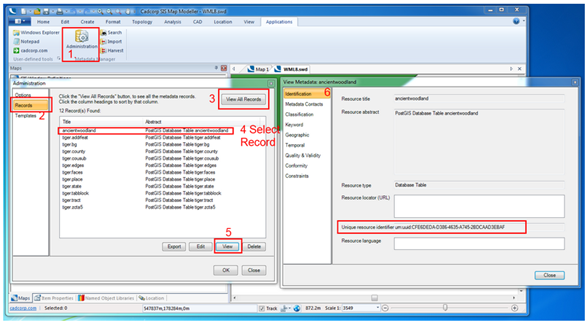
Next you need to add the Cadcorp.Web.UI.MetaData.CSW.URL key to the webMapLayersConfig.db.
Open the database in a SQLite database viewer and navigate to the AppSettings table.
Add the key and set the value to the URL for your OGC Catalogue Service – Web.
Your OGC Catalogue Service – Web URL can be found in the following location:
- Expand your GeognoSIS Instance in the GeognoSIS Manager
- Expand Web Services
- Expand OGC Services
- Expand OGC Catalogue Service – Web. In here you will find your capabilities document which will contain your Cadcorp.Web.UI.MetaData.CSW.URL.
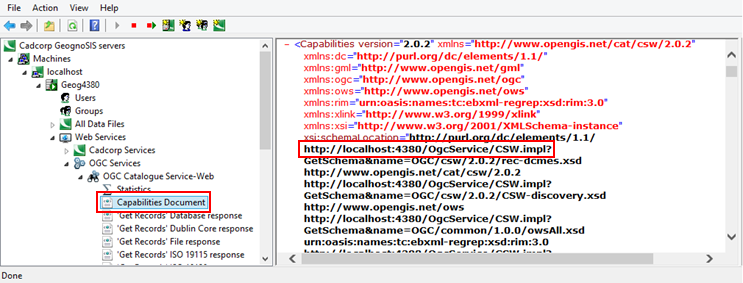
If your GeognoSIS Instance is not on the same server as your Web Map Layers 8.0 site then you will need to replace localhost with the IP Address or the name of your GeognoSIS server.
Send comments on this topic.