WMS (OGC Web Map Service) from Capabilities
Adding an OGC Web Map Service (WMS) adds an image of the data to your Web Map Layers 8.0 site.
To use this service you need your data to be served out as a WMS, this can be done through GeognoSIS for more information on how to do this see the section Serving out data using OGC services.
Using WMS from Capabilities adds all data saved being served out as a WMS from your GeognoSIS instance.
Data Configuration Note: If the SWD contains groups, you cannot have a mixture of base map layers and data layers in the same group. If a layer is set to Visible or Invisible it is considered to be base mapping, if a layer is set to Hittable or Editable it is considered a data layer.
Adding the data
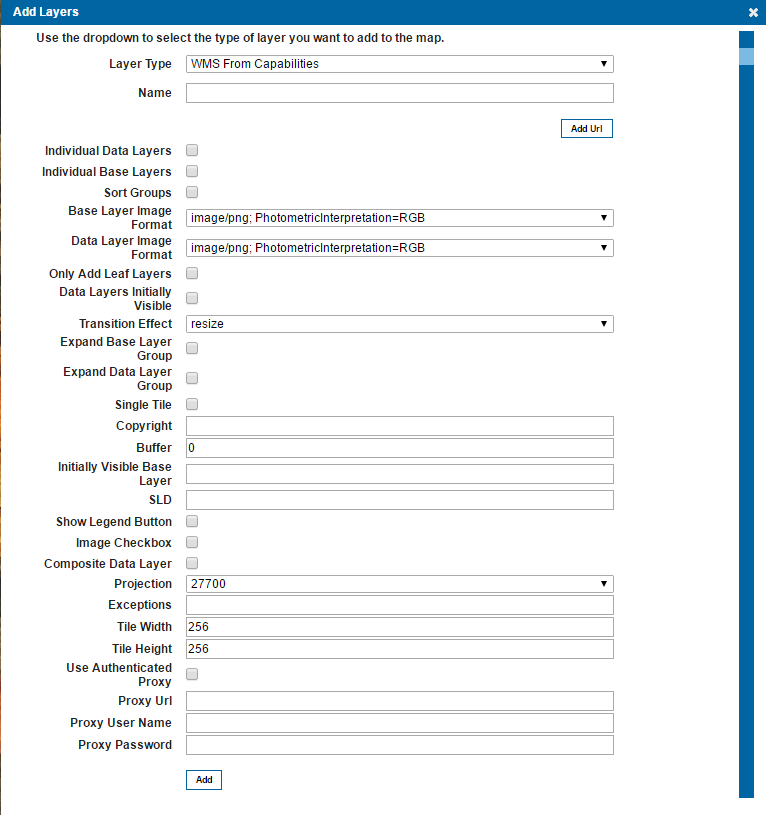
Firstly you need to give the overlay an appropriate name and then add the URL to the WMS, this can be attained from the capabilities document, for information on where to find this see the section Serving out data using OGC services.
| Field | Is it Optional or Required? |
Description |
| Layer Type | Required | URL to the WMS, if being served out by GeognoSIS this can be found in the capabilities document. |
| Name | Required | An appropriate user added name. |
| Add URL | Required | URL to the WMS, if being served out by GeognoSIS this can be found in the capabilities document. |
| Individual Data Layers | Optional | All data layers are added as single layers and can be individually toggled on and off in the Map Features dialog. |
| Individual Base Layers | Optional | All base layers will be displayed as single selectable layers, rather than grouping layers together. This is not recommended if a scale threshold has been applied. |
| Sort Groups | Optional | Orders the overlays within a group so that they appear in reverse alphabetical order. This can be used to ensure the overlays appear in a consistent order. |
| Base Layer Image Format | Required | Sets the image format that the base layers will be served out as. |
| Data Layer Image Format | Required | Sets the image format that the data layers will be served out as. |
| Only Add Leaf Layers | Optional | This ignores any group structures in the SWD and adds all layers at the same level. |
| Data Layers Initial Visible | Optional | Data layers will be initially visible when the page is first loaded. |
| Transition Effect | Required | This defines how the map transitions between zoom levels. Currently there is only one option: resize. This resamples the current tile and displays it stretched or compressed until the new tile is available. |
| Expand Base Layer Group | Optional | Any base layers included in the layer tree that are grouped together, will be initially expanded in the Map Features. |
| Expand Data Layer Group | Optional | Any data layers grouped together will be initially expanded in the Map Features. |
| Single Tile | Optional | The whole map is returned as one single tile, this reduces the number of requests made to the server however it prevents the map from appearing as a slippy map. If you pan around the whole tile is reloaded for the new location. |
| Copyright | Optional | Any text entered here will appear on the bottom left of your site |
| Buffer | Required | Creates a buffer of tiles outside the visible map frame. This gives you a smoother experience for panning around the map, however it creates a larger request to the server meaning the server is busier for longer and the site can be slower to load. |
| Initially Visible Base Layer | Optional | This allows you to set which base layer is initially visible, enter the name of the base layer from the capabilities document in the GeognoSIS Manager. |
| SLD | Optional | Styled Layer Descriptor. This is an XML schema which describes the appearance of layers. |
| Show Legend Button | Ignore | This option is present for legacy support of Web Map Layers 7.1, if using the standard Web Map Layers 8.0 site this parameter can be ignored. |
| Show Image Checkbox | Ignore | This option is present for legacy support of Web Map Layers 7.1, if using the standard Web Map Layers 8.0 site this parameter can be ignored. |
| Composite Data Layer | Optional | This option draws all layers within the WMS as one layer meaning there are less requests to the server. Layers within the WMS can be turned on and off individually, however Web Map Layers 8.0 will have to make a new request to the server each time and redraw the entire layer. |
| Projection | Required | Choose from a predefined list of SRID numbers to define what projection the data will be drawn in. More SRID numbers can be added in the Projections table of the webMapLayersConfig.db. |
| Exceptions | Optional | The format in which an exception is returned. It can be set to INIMAGE where the exception message is displayed in the image or BLANK so that no image is returned. |
| Tile Width | Optional | If the single tile option is not being used, you must define the size of the tiles to be used. The default value is set to 256. |
| Tile Height | Optional | If the single tile option is not being used, you must define the size of the tiles to be used. The default value is set to 256. |
| Use Authenticated Proxy | Optional | Tick this box if your WMS is accessed through an Authenticated Proxy server. |
| Proxy Url | Optional |
If using an Authenticated Proxy specify the URL here. Example of a Proxy url: http://{MachineName}/Webmaplayers8/AuthenticatedTileCacheHandler.axd. MachineName may be localhost. |
| Proxy User Name | Optional |
If using an Authenticated Proxy specify the User Name here. |
| Proxy Password | Optional |
If using an Authenticated Proxy specify the Password here. |
Send comments on this topic.