3D Window controls
A 3D Window allows you to view and move around 3D data.
TIP: Click View > 3D to open this window.
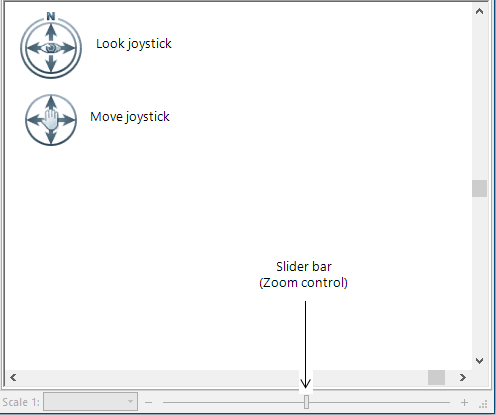
1. Look joystick
Use the Look joystick to look around from a single vantage point as if you were turning your head.
Click on N or its ring and drag in a circular motion to rotate the view so that north is at any required position.
Click on one of the four Look arrows to look in that direction or continue to press down on the mouse button, so that a green segment is highlighted, to change your view. After clicking an arrow, move the mouse around on the joystick to change the direction of motion.
2. Move joystick
Use the Move joystick to move your position from one place to another. Click an arrow to look in that direction or continue to press down on the mouse button to change your view. After clicking an arrow, move the mouse around on the joystick to change the direction of motion.
3. Slider bar (Zoom control)
Use the Slider bar to zoom in or out, move the slider towards the + to zoom in, or towards the - to zoom out. Alternatively or click and hold the -/+ icons at the ends of the slider bar.