Transparency
A 3D Window allows you to view and move around 3D data.
TIP: Click View > 3D to open this window.
Use the 3D Window Brushes slider on the Overlays dialog Styles tab to change the transparency of brushes in a 3D window. Mover the slider control to the right to increase the transparency.
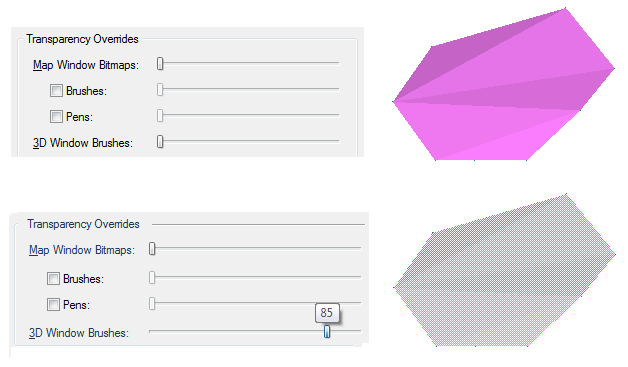
From fully opaque to fully transparent for 3D window brushes is a range between 0 (for fully opaque) and 100 (for fully transparent).
Move the slider from the left (0) to the right to increase transparency, click Apply if you wish to see the transparency before you click OK to accept the setting.