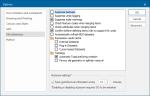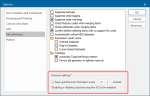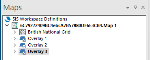Backup and Autosave
Automatic backup and autosave functions are inter-related; they are both enabled or disabled from Options > Miscellaneous.
When you save SWDs to a location, backups are automatically created at pre-set intervals to the same location with the prefix: "Backup of ....".
For example an SWD saved as "D:\Data\MyMap.swd" will have the backup file "D:\Data\Backup of MyMap.swd".
To turn off this function, ensure the Suppress backups tickbox is checked.
Note: This setting does not affect the autosave function.
Use the minutes settings to determine both backup and autosave intervals.
- Checking the Save AutoRecover information every tickbox will cause SIS Desktop 9 to make both autosave and backup operations (provided the Suppress backups tickbox is not checked) at the intervals specified in the minutes box.
- Unchecking the Save AutoRecover information every tickbox will cause SIS Desktop 9 to suppress both the autosave and backup functions.
Enabling Save AutoRecovery requires SIS Desktop 9 to be restarted. However changing the number of minutes takes effect immediately.
The default interval is 15 minutes and the range of minutes is 1 to 120.
More on AutoSave
When beginning to work on SWD files, save them as soon as possible. Use File > Save As to save the SWD with a meaningful name.
If left unsaved within a pre-set number of minutes SIS Desktop 9 assigns a temporary name to the SWDin the form of an alphanumeric string appended with the default map name, for example: 6C79272409BC4ebcA7B57880DF6E3CB4.Map 1.
The alphanumeric string preceding the default map name, (in this example Map 1) changes each time the autosave function is carried out. After the first backup the autosaved file name will not bear any similarity to the alphanumeric string shown in the Maps Control Bar.
SIS Desktop 9 does not remove autosaved files from this folder. We recommend periodically deleting them if no longer required.