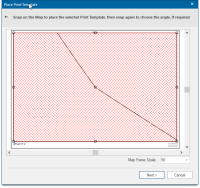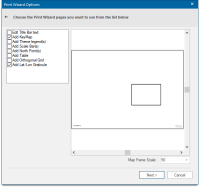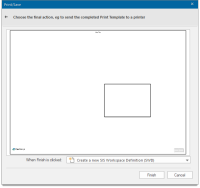Print Template Wizard
Cadcorp SIS Desktop includes pre-prepared print templates suitable for common paper sizes and orientations.
To create your own templates, use the Print Template Wizard on the bottom of the screen.
Click the Print Template Wizard button.

The Select Print Template dialog will be displayed:
If there is a template/paper size mismatch, you will see this screen.
You can either click the left arrow at the top of the dialog to go back and select a different Print Template or click Fit to fit the Print Template onto the paper or click Next to carry on.
The first Print Template dialog to be displayed is the Place Print Template dialog:
Click Next to start the Print Template Wizard. In the next screen you can choose angles and map frame scales.
Click Next. You will now see other options that can be added to the Print Template.
Select as many options as you wish, customise the settings and click Finish.
TIP: For more information on each of these options, see also Using Print Template Wizard.
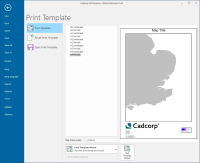
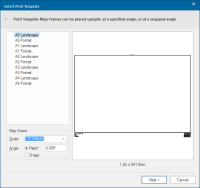
_thumb_200_0.png)
 initial_thumb_200_0.png)