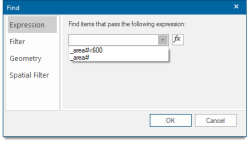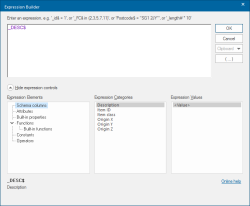Find using Expression
Find selects items that are the result of a particular search.
Select Home > Selection > Find.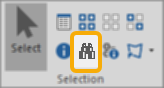
You have four different options to execute the Find command:
Start typing in an appropriate expression.
Previously used expressions are available via the drop-down box menu. Select an expression or click the fx button to display the Expression Builder dialog:
Enter an expression .... (top pane)
The expression can be evaluated on items. If the expression uses a variable (e.g. _id&), the property value is fetched from the item under consideration.
Opening and closing parentheses buttons are for finding matching parentheses. Where you have expressions containing several sets of parentheses, this function finds the one which matches the one you have selected.
To find items with an implicit style enter the JSON string (string to find) in the top pane. Double quote characters in the string must be "escaped", for example if searching for the following Pen string:
{"Pen":{"Style":"DashDot","Colour":{"RGBA":[0,255,255,0]},"Width":1000}}
the string to be entered in the top pane must be:
_pen$="{\"Pen\":{\"Style\":\"DashDot\",\"Colour\":{\"RGBA\":[0,255,255,0]},\"Width\":1000}}"
alternatively single quotes can be used around the string:
_pen$='{\"Pen\":{\"Style\":\"DashDot\",\"Colour\":{\"RGBA\":[0,255,255,0]},\"Width\":1000}}'
Note: The following is list of the operations available from the Expression Builder dialog. For full details of these operations see Property Expression Syntax.
Expression operations
Values
- Select an expression from Expression operations > Values, in either Built-in properties, Schema columns, Attributes or Literals groups.
- Select the required expression value in the right-hand pane.
- Click Insert to add the value to the top pane and add the appropriate values to create an expression.
- Click Append and Replace to append further values or replace an existing value in the top pane.
For example creating the expression _area#>500 would select only the items with an area greater than 500.
TIP: See also Expression Elements