Manual Installation
This installation simply involves copying the SIS Desktop application files.
Manual installation offers more flexibility than the standard installer. However it requires a robust knowledge of the Cadcorp SIS Desktop program structure and some familiarity in editing the system registry.
TIP: For more information please contact Cadcorp Technical Support 
- Does not register the product as installed.
- Add-ins may require manual installation and configuration.
- Needs manual addition of the licence file and copying of shortcuts to desktops
- Can be customised to suit a specific environment or requirement
- Requires knowledge of the structure.
With this method you may also need to separately install these pre-requisites:
| Option | Requirement | |
|
Microsoft .NET Framework 4.6.2 |
Only installed on Windows 7, Windows Server 2008, Windows Server 2012 and Windows 8.1 only because it’s already part of Windows Server 2016 and Windows 10 |
|
|
Python 3.6.0 |
For running Python in SIS (PySIS) and SIS in Python (SISpy), any version of Python 3.6. * can be used |
|
|
Sentinel Protection Installer 7.6.9 |
Required if your licence is dongle-locked |
|
|
Microsoft Access Database Engine 2016 (16.0.5044) |
Required for reading Microsoft EXCEL (*.xlsx) and ACCESS (*.accdb) documents if Microsoft Office is not installed. |
|
|
Microsoft ODBC Driver 17.1 for SQL Server |
Required for connecting to SQL Server databases |
|
|
Desktop Experience feature |
Required for Temporal Analysis controls on Windows Server 2012 |
|
Variable settings
To set the variable that will allow Add-Ins to be installed, create the appropriate key in the registry:
SIS x64 on 64-bit OS or SIS x86 on 32-bit OS:
HKEY_LOCAL_MACHINE\SOFTWARE\Cadcorp\SisDesktop\9.0\InstallPath
SIS x86 on 64-bit OS:
HKEY_LOCAL_MACHINE\SOFTWARE\Wow6432Node\Cadcorp\SisDesktop\9.0\InstallPath
Then set the (Default) string value to where Cadcorp SIS Desktop in installed. (e.g.C:\Program Files\Cadcorp SIS Desktop 9)
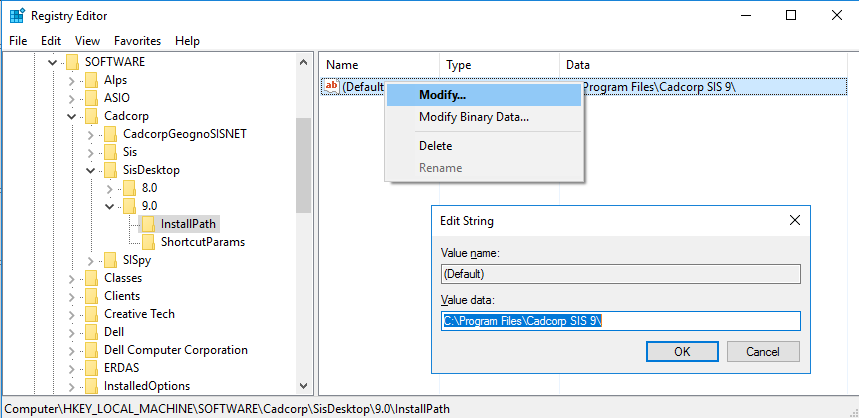
The licence file supplied by Cadcorp will be in this format:
cadcorp.lservrc.724274_DF_2D269_9.0
All you need to do is remove the numerical part of the file name so it is renamed as:
cadcorp.lservrc
Now simply place this renamed file in the installation folder.
Certain large files in the Cadcorp SIS Desktop installation can be removed (see effects of file deletion in italics below)
- C:\Program Files\Cadcorp SIS Desktop 9\Plugins\GBR\Cadcorp.OSGB.CodePointOpen.Plugin.db - 70MB
- C:\Program Files\Cadcorp SIS Desktop 9\Plugins\GBR\Cadcorp.OSGB.50k.Gazetteer.Plugin.db – 30MB
Geocoding processes using these OSGB address products cannot be used.
- C:\Program Files\Cadcorp SIS Desktop 9\Cadcorp.OS.MM.Manager.ocx – 36MB
The OS MasterMap Manager cannot be run.
- C:\Program Files\Cadcorp SIS Desktop 9\3D.Backdrops\Default.db – 52MB
The user will have limited choice of globes when using the 3D Window.
- C:\Program Files\Cadcorp SIS Desktop 9\Cadcorp.SIS.Control.ocx – 59MB
ActiveX applications cannot be run.
.dll file version numbers may vary.
Copy the files as follows:
From ..\Cadcorp SIS Desktop 9 (to) ..\Python32\DLLs:
xerces-c_3_1_cadcorp.dll
From ..\Cadcorp SIS Desktop 9 (to) ..\Python32\DLLs:
sis.pyd
From ..\Cadcorp SIS Desktop 9 (to) ..\Python32\DLLs\sis.runtime:
<DIR> COM <DIR> gdal <DIR> Libraries <DIR> NTv2 <DIR> OSTN <DIR> Plugins <DIR> OracleInstantClient BCGCBPRO2200u110.dll Cadcorp.SIS.Resources.dll cadcorp.lservrc geos.dll mfc110u.dll msvcp110.dll msvcr110.dll xerces-c_3_1_cadcorp.dll
.dll file version numbers may vary.
Copy the files as follows:
From ..\Cadcorp SIS Desktop 9\FME\formatsinfo (to) ..\FME\formatsinfo
cadcorp_bds.db cadcorp_fdb.db cadcorp_idb.db cadcorp_odb.db
From ..\Cadcorp SIS Desktop 9\FME\metafile (to) ..\FME\metafile
cadcorp_bds.fmf cadcorp_fdb.fmf cadcorp_idb.fmf cadcorp_odb.fmf
From..\Cadcorp SIS Desktop 9\ (to) ..\FME\plugins\Cadcorp
<DIR> 3D.Backdrops
<DIR> COM
<DIR> gdal
<DIR> Libraries
<DIR> NTv2
<DIR> OracleInstantClient
(OracleInstantClient folder will only be found in the SIS Desktop folder if the corresponding
optional feature was selected during installation of SIS Desktop)
<DIR> OSTN
<DIR> Plugins
<DIR> Tiling.Schemes
BCGCBPRO3030u141.dll
Cadcorp.SIS.Resources.dll
cadcorp.lservrc (optional: Copy only if using standalone licensing)
geos.dll
mfc140u.dll
msvcp140.dll
xerces-c_3_1_cadcorp.dll
cpprest141_2_9.dll
lsapiw64.dll
sx32w.dll
From..\Cadcorp SIS Desktop 9\FME (to) ..\FME\plugins\Cadcorp
Cadcorp.SIS.FME.Plugin.dll(optional: Copy only if using network licensing)