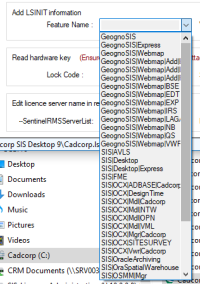Licence Utilities
Your Cadcorp SIS Licence Administrator 9.0. contains a whole suite of utilities to manage your licences.
Licences are locked to a “finger print” of the host machine. To create the licence a lock code is first required.
- Open the Cadcorp SIS Licence Administrator 9.0.
- Select the Utilities tab and press Backup.
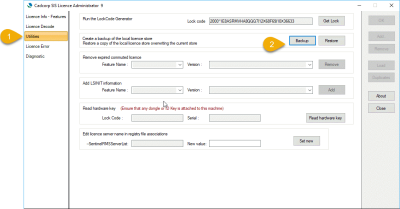
- Choose a location to store the backup and name the file. (Backup files are stored with the extension .CBleservrc)
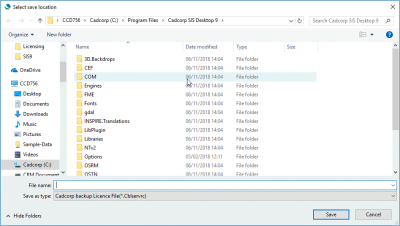
- To restore a licence store, simply press Restore and browse to the location where you have saved your backup files.
This option removes the expired commuted licence.
Select the Feature Name and Version from the drop-down boxes and click Remove.
LSINIT relates to time-limited licences so that RMS can maintain the expiry date.
For standard SIS products like Desktop, GeognoSIS etc the installer usually creates the LSINIT information automatically.
Else users can use this option to manually add the required LSINIT information. Select the Feature Name and Version from the drop-down boxes and click Add.
Note: If the installation is standalone, the feature list will be populated with information from the licence file.
- Some time-limited licences are exclusively linked to an expiry date, i.e 31/12/2019. On this date the licence will stop working.
- Other licences can run for a number of days. This means a licence can have an expiry date of 31/12/2019. But between today and the expiry date, the user can run the application for only 30 days. Once used for 30 days, the application will stop.
Time-limited licences (i.e. evaluation or rentals) should have datetimestamp information written to the machine before they can be activated. If this information is not added, errors may occur when attempting to run the product.
Note: VAR licences are not managed by the Cadcorp installer. If you have a custom feature, please use this option to add the LSINIT information.
Eg SIS|OCX|Mdl|MyVar (where MyVar is the licence value supplied to the VAR).
Read Hardware displays the lock code and serial number of the dongle.

If the user changes their licence server they can manually edit the shortcut to change the name of the –SentinelRMSServerlist. BUT the file association in windows will still remember the old server name so if a user double-clicks a Cadcorp file format the operating system will try opening the file with the wrong setting and will return a licence error.
This utility allows the user to swap the old value for the new licence server name.