OS Network Manager- ITN Data
OS ITN Data loads and processes OS ITN data into a new file.
- Click File > Utilities > Ordnance Survey (GB) and select OS Network Manager.
- This opens the network manager choices.
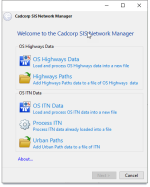
- Click OS ITN Data.
- Use the file browser to navigate to the location of the source files and click Next.
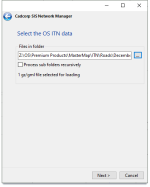
- The number of gz/gml files selected for loading will now be shown.
- Click Next.
- Now create a NEW file to hold data from the gml files. (This is usually a *.bds file)
- Navigate to an appropriate location to hold the bds file, enter a name and click Save.
- In the next window, check the tickbox(es) for the required processing options.
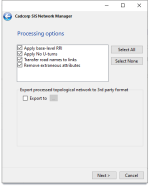
- You also have the option of saving and exporting it into a separate file.
- Click Next > Load to begin loading the data.
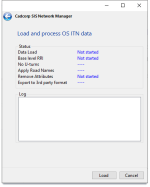
- When complete, click Close. (You can see the confirmation message in the log.)
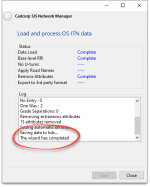
- Click Close to create the .bds file.
Process ITN
Use this option to process ITN data already loaded into a file.
- Click File > Utilities > Ordnance Survey (GB) and select OS Network Manager.
- Click Process ITN.
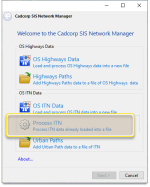
- Use the file browser to navigate to the location of the OS ITN data file file you have saved (usually a .bds)
- Click Next.
- As above select any processing options you require and click Next.
- Click Process to start processing.
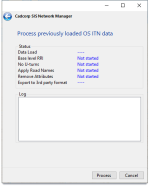
Urban Paths
Use this option to add Urban Path data to an ITN file.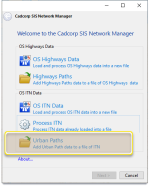
- Use the file browser to navigate to the location of the OS ITN data file file you have saved (usually a .bds)
- Now select the Urban Path data you would like to add to the .bds.(Click on the three dots to open the file browser)
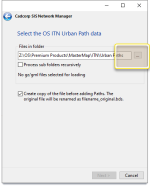
- You can also choose to maintain a separate copy of the BDS file.
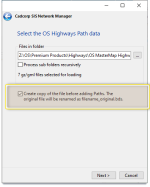
- Click Next to begin loading the Urban Path data to the BDS file.