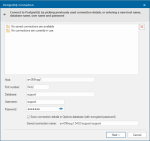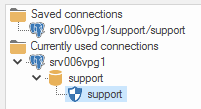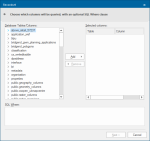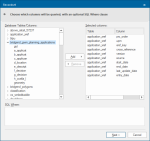Attribute Table
![]()
Select Attribute Table to see a a read-only view of a dataset table that has no geometry, only attributes.
|
Option |
Description | |
|
Host |
PostgreSQL database server host. |
|
|
Port Number |
PostgreSQL database server port. |
|
|
Database |
Specify the database name to connect to. |
|
|
User name |
PostgreSQL database user name |
|
|
Password |
Password for the account |
|
|
Saved connection name |
This text box will become active if the Save connection details in UI settings database (with encrypted password) tickbox is checked. Enter a meaningful name for this connection. This text box cannot be left blank and the same name cannot be used twice. If the PostGIS connection has been made previously, and the connection details saved, the PostgreSQL Connection dialog will be displayed in the form shown below: In this case click one of the Saved connections to complete the connection details. If there are any connections currently in use these will be displayed:
|
|
|
Save connection details in UI settings database (with encrypted password) |
Check this tickbox to store password in Cadcorp SIS Desktop‘s UI settings database. The password will be stored in encrypted form for security. |
|
Click Next to open the Recordset dialog.
Select the required columns and click Add to add the columns to the Selected columns pane.
Click Next.