Order of the overlays
The order in which the overlays appear in the main panel is important because:
- Data is drawn on the screen in the order in which the overlays appear in the Overlays dialog. You may want to control this. For example when using raster data, ensure this is drawn first with the vector data on top. If it were the other way round, raster data would obliterate everything that was previously drawn.
- If you have more than one user overlay (with none currently selected) new data that you create or import is put on the first editable user overlay in the list.
To change the order of the overlays
In the Maps Control Bar either:
- Select the overlay name, hold the right-hand mouse button down and drag and drop the overlay in the new position.
A black horizontal bar indicates the position of the dragged overlay in the list. Simply release the right-hand mouse button at your desired positon.
Confirm if the overlay is to be moved (Move), copied to the new position (Copy) or cancel the operation and leave overlays in their original position (Cancel).
- Select the overlay to move in the list with the right-hand mouse button and use the Promote and Demote buttons as required to move the selected overlay up or down the list.
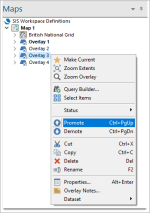
- Select the overlay to move in the list with the left-hand mouse button and move the overlay up and down the list with the Ctrl+PgUp and Ctrl+PgDn keys.
Alternatively use the Overlays dialog:
- Display the Overlays dialog (overlays can be re-ordered in the Maps Control Bar).
- Select the overlay to be moved.
- Click the Promote and Demote buttons as required to move the selected overlay up or down the list.