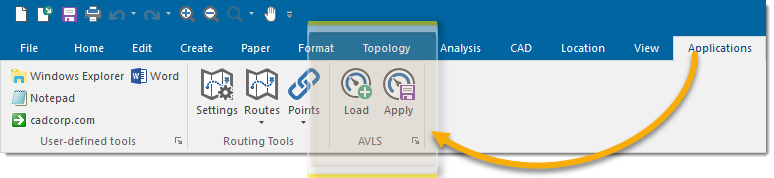Installation
Where to find the installation files
- Visit the Downloads page on the Cadcorp website.
- Select your appropriate version of Cadcorp AVLS 9; this depends on the version of Cadcorp SIS Desktop you have installed.
- To check your version, simply open SIS desktop and select View > About > Product.
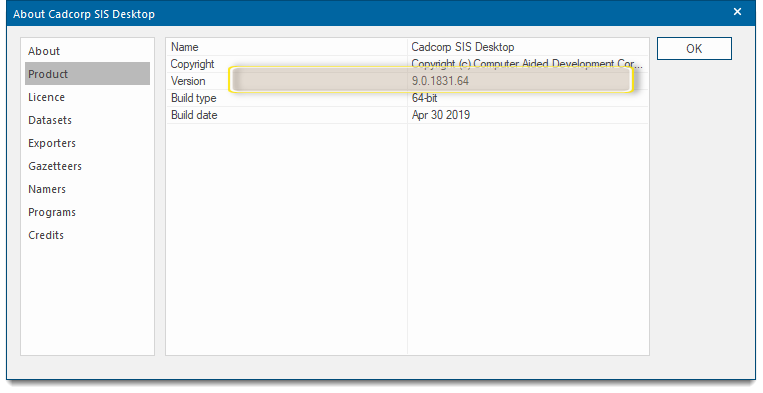
- Now based on the desktop version, select either 32-bit or 64-bit of the AVLS tool add-in and click Download.
- Check your system’s Downloads folder for an installation file with the name Cadcorp Add-In AVLS 9.0.xxxx.32 exe or Cadcorp Add-In AVLS 9.0.xxxx.64.exe
Note: The xxxx field in the filename indicates the minor version number.
- Double-click the .exe to begin installation
Installation Procedure
- After launching the .exe, you will see this welcome screen. Click Next to begin.
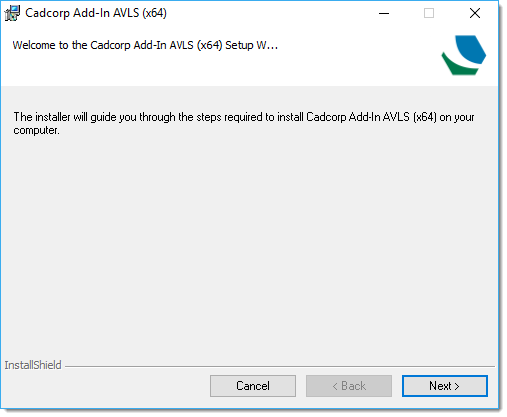
- Click Next.
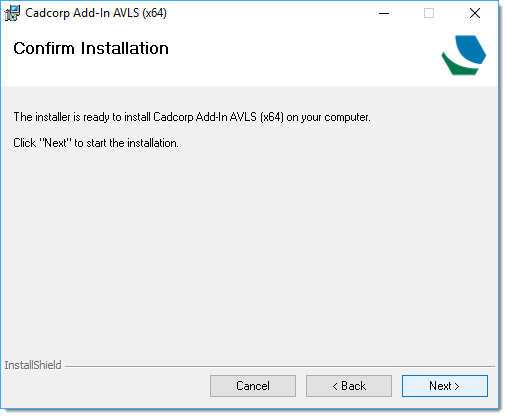
- You will see a confirmation screen when installation is complete.
- Click Close.
- AVLS Tool will now be added to the SIS Desktop Applications tab: