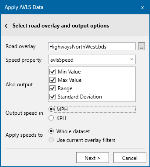Select Road Overlay
To receive AVLS speed attributes, first identify the road dataset.
After opening the speed database click Next to open the overlay selection dialog.
1. Road overlay
Click the … button to open a SIS 9 overlay browser and select your overlay.
TIP: The AVLS add-in may be hidden when the overlay browser is open.
An overlay containing OS Highways, OS OpenRoads or OS ITN as created by the Network Manager or OpenData Loader must be selected. The add-in checks the dataset’s feature table so it can determine what road link attribute to use.
If any other overlay is selected you may see an error message: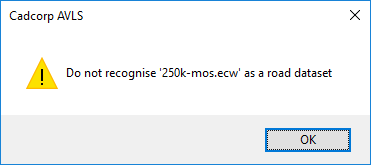
2. Speed property
The ‘Speed property’ dropdown lists all attributes in the schema of the selected road overlay.
These are double type (decimal numbers), i.e. their formula ends with“#”.
You can select an existing one but it probably more appropriate to specify your own. In Figure 24, “avlsSpeed” has been entered by the user which will result in the AVLS speeds being written to a property called avlsSpeed# (there is no need to enter the # when typing in a new name).
At the very minimum, using the example property name above the Add-In will write data into two properties:
- avlsSpeed# - the average of all AVLS speeds read for this link
- avlsSpeed_NP& - the number of AVLS points which contribute to the avrage.
3. Also output
By ticking boxes in the ‘Also output’ list the Add-In will also write:
- avlsSpeed_Min# - the minimum of the speeds for this link
- avlsSpeed_Max# - the maximum of the speeds for this link
- avlsSpeed_Range# - the range of the speeds for this link
- avlsSpeed_StDev# - the standard deviation of the speeds (if NP > 1)
4. Output speed in
The speeds can be written in either miles per hour (MPH) or kilometres per hour (KPH).
5. Apply speeds to
Speeds can be applied to either:
- Whole dataset
- The speeds in the database will be applied to the overlay with no restrictions, e.g. if the database contains AVLS speed data for id 4000000011025426 then the link with that id will receive the AVLS properties.
- Use current overlay filters
- The speeds in the database will be applied only to those items in the road overlay which pass the overlay’s property and/or spatial filters,
- E.g. if the database contains AVLS speed data for id 4000000011025426 but the link with that ID does not pass the overlay’s filters, that AVLS data is not written to the link.
- If filters have been set up so the road overlay is displaying, say, A Roads in a specific location then only those A Roads in that location are eligible to receive data from the Speed database.
- This option is greyed-out if the selected overlay has no filters.
Click Next to apply optional default speeds.