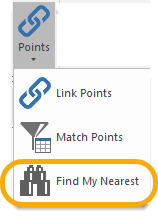Find My Nearest
Find My Nearest finds the item nearest to the nominated position as defined by routing along the network.
Select Applications > Points > Find My Nearest.
This opens the Find my nearest dialog:
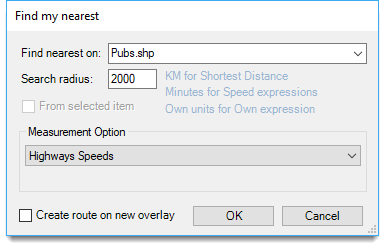
- Select the required overlay from the Find nearest on drop-down box.
- The Search radius entry is the radius of the "Find my nearest" search. The units used for the radius will depend on the measurement option selected.
- If From selected item is greyed out (as shown above) then the "Find my nearest" search will require a position to be entered (e.g. snap a location on the map).
- If a "start point" item is selected BEFORE the Find My Nearest command is invoked this tickbox will be active.
- To use the selected item as the "start point" check the tickbox. In this case the "Find my nearest" search will use the origin of the selected item as the start position. If you change your mind and do not wish to use the selected item uncheck the tickbox and snap a location on the map after clicking OK.
- Create route on new overlay allows you to choose defines whether you require the route to be added to the existing overlay or created as a new overlay.
- Click OK.
- If the From selected item option was selected the route calculation will start automatically. Else snap a location on the map.
- The Nearest Found dialog will be displayed.
- For Route Directions click Yes.
- Click Create Print or Close as required.
Note on "Failed" message
An important consideration of the Find my nearest algorithm is that it requires the Automatic property (_bAuto&) to be set to True for all the links in the network.
If this property is not set, you will see a "Failed" error message.
- To resolve this, click OK to exit the "Failed" message.
- Select Settings go to the Routing tools settings dialog General tab and click the Make Links 'Automatic' button:
- Use the drop-down box to select the overlay containing the links.
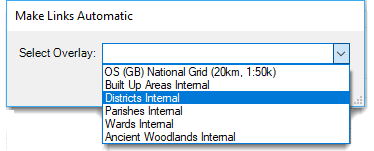
- All the links in the overlay will now be set to True.
- Click OK.
- Restart the Find My Nearest command and follow the above procedure.