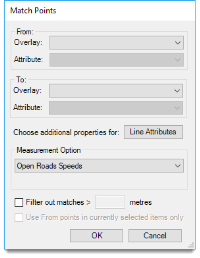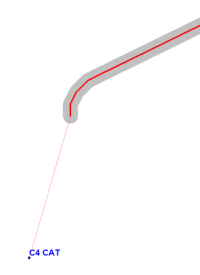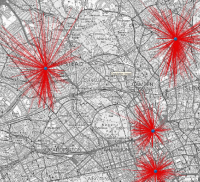Match Points
Match Points finds routes between points which are matched on the basis of an attribute.
Select Applications > Points > Match Points.
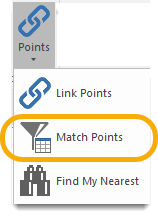
This opens the Match Points dialog:
For example you have an overlay showing locations of car burglaries and another overlay showing locations of abandoned cars.
Both have an attribute containing the registration number of the vehicle.
With Match Points, you can find items in Abandoned Vehicles where the value in the attribute Registration matches the value for the attribute Reg in Stolen Cars.
It also creates routes from place of theft to place of abandonment using the selected Measurement Option.
You will see a similar output:
The above example shows two vehicles NOD 1 and C4 CAT; both were taken from similar locations, dumped at similar locations and the two respective shortest routes have common elements.
Other options:
None – draw straight lines between end-points allows large datasets to be processed quickly, i.e. the time taken to route-find over a network increases with distance.
The Line Attributes button allows the selection of attributes from the matched points to be applied to the route line.
If a point is more than 10 metres away from the network link, then the network trace is supplemented with lines to/from the point to the network.
In the example below C4 CAT was abandoned approximately 50m away from the end of a minor road:
Match Points also has a straight line option, i.e. where the ‘route’ between points with a common attribute is drawn as a straight line. This is useful for Spider Analysis.