Stations -editing in Access
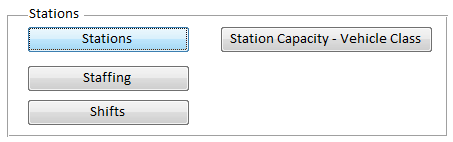
Stations
Opens the Stations table tblBases for editing.
- BaseId is the key by which a station is referenced, e.g. “A01”.
- BaseName is the ‘real’ name of the station.
- OverBorder defines whether this station is a user’s own station or is over the border.
- Easting and Northing are the coordinates of the station.
- StaffSystem shows the Staffing System for this station – this is a foreign key from Staffing.
- MaxAppliances is an optional field which specifies the maximum number of appliances the station can accommodate.
- SelectionOrder is an optional field. If set, it controls the order in which the station columns appear in the spreadsheets (the ones created by Predict Demand and Unit Utilisation by Station.)
-
CoverSuppliedAfterMins is an optional field used for cover moves.
Staffing
Opens the Staffing table tblStaffingSystems for editing.
- StaffingId is the key by which the rows are referenced.
- Staffing is the user-visible name, e.g. “Retained”.
- StaffingComment can hold a more meaningful comment.
- StaffingReactionTime is the reaction time for this type of staffing system. In modelling this is used to calculate appliance assignments.
Shifts
Opens the Shifts table tblShiftSystems for editing.
- ShiftId is the key by which these records are referenced.
- ShiftName is the user-visible name and can be seen in drop-downs when creating a Resource Set for modelling.
- ShiftComment can hold a more meaningful comment.
- ShiftStart and ShiftEnd are the times of day the shift starts and ends. These are used to determine the availability of appliances from a resource set in modelling.
Station Capacity - Vehicle Class
Use this option to set the capacity for vehicle classes at stations. You can also use this to assign ‘floating’ appliances to stations.
TIP: Remember to define an upper limit for each vehicle type: this limit determines how many vehicles of each type can be accommodated at a station to be used in a station set in modelling.
Modelling can include placing vehicles at stations (up to the defined capacity). If no capacity is set for a class, modelling assumes no vehicles of that class can be allocated to a station.
For example, to allow modelling to place up to three TypeA or TypeB or TypeC appliances at station X, set the capacity of each of these three Vehicle Classes to three for Station X.
Theoretically this would allow the modelling to place up to nine appliances at X, i.e. 3 of A, 3 of B and 3 of C.
But in reality station X may be only available to accommodate four appliances. This can be enforced by setting MaxAppliances in Stations. This means modelling can place up to a maximum of four appliances.
Standby Cover
Workload Modeller includes a Standby Cover feature, i.e. when a station becomes empty an appliance from another station can be moved to that station so it can respond to incidents whilst its own appliances are busy.
How to set up Standby Cover
The Stations table, tblBases, includes an integer column: CoverSuppliedAfterMins. This defines the number of minutes a station can be empty before a standby appliance will be moved to it. It can be set to any integer number or null (blank).
For example:
| Value | meaning |
| Null (blank) | This station does not receive standby cover. This is the default when the database is upgraded |
| 0 | The station will receive a standby appliance immediately it becomes empty, i.e. after 0 minutes. |
| 10 | The station will receive a standby appliance 10 minutes after it becomes empty - provided it is still empty 10 minutes later. |
The Standby Cover Mechanism
When creating an appliance set, you can also include unallocated appliances (ones not allocated to any station.)
These are allocated to stations by Workload Modeller as part of the modelling process.
Standby Cover feature is activated only when:
- no stations have any spare slots for general purpose appliances;
- or there are no unallocated general purpose appliances.
Standby Cover will:
- Move appliances only to stations where tblBases. CoverSuppliedAfterMins is set
- Take no heed of the station’s capacity values
- Move general purpose appliances only
- Will move an appliance from a station provided it is not that station’s only available general purpose appliance, i.e. it will not ‘empty’ one station to provide cover for another
- Will take a cover appliance from the nearest station meeting the above rule.
A station is deemed to be empty after an appliance based at that station is assigned to an incident if the station then has no general purpose appliances available.
Note: ‘Available’ also means on-shift, i.e. a station with a general purpose appliance will be deemed to be empty if that appliance is off shift at the time of the event.
The nearest station is determined by a straight-line distance.
When an appliance is allocated as standby cover for a station it is effectively moved to that station to respond to incidents.
It is released from its standby cover and reallocated to its ‘home’ station as soon as one of the covered stations’ general purpose appliances is freed up. If the covering appliance is attending an incident when this happens then it will return to its home base when it is released from the incident it is attending.
Output
An additional table is created as part of a Turnout model’s output. A model called ‘Test’ will now have its data in the following tables:
| Model output | Table purpose |
| tblMC_Test | Holds the model’s cover moves |
| tblMO_Test | Holds the model’s responses to callouts (appliance requests) |
| tblMR_Test | Holds the model’s resources – in their ‘home’ locations |
A sample of a table of model cover-moves is shown below.
Note: The field CoverAction can have the following values:
- ASSIGNED – records when a vehicle was moved to cover a station and which stations are involved. The ‘SuppliedAfter’ value is also included.
- RELEASED – records when an appliance was released from its cover assignment.
- NONE AVAILABLE – shows that no Standby cover was available, i.e. no station could provide standby without itself becoming empty.
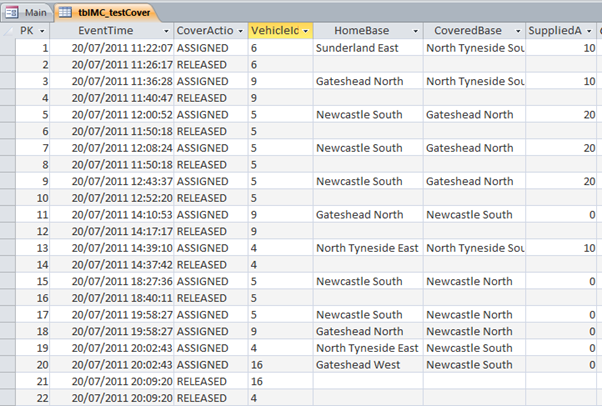
Note: Standby Cover moves are also included in the overlay created by the option ‘Create overlay showing model allocations’.
These can be most easily seen by applying a filter to that overlay, for example:
Exists("CoverSuppliedAfterMins&")
Limitations
- Nearest Calculation: Currently ‘nearest’ has to be determined by a straight-line as there is no station-to-station route costs in the route-cost database.
- Travel times not included: Travel times are not currently factored in, i.e. the time taken for the standby pump to travel to and from the station it is covering is ‘ignored’. This could be rectified when station-to-station times are added into the route cost database.
- No support for Predict: Standby Cover is not included in the ‘Predict’ command. This is intentional as Standby Cover masks the true demand at a station.