Restart, change or check current/cached Route Cost Calculations
Once a Route Cost calculation has begun, it can be restarted or edited. You can also see at a glance all active calculation processes.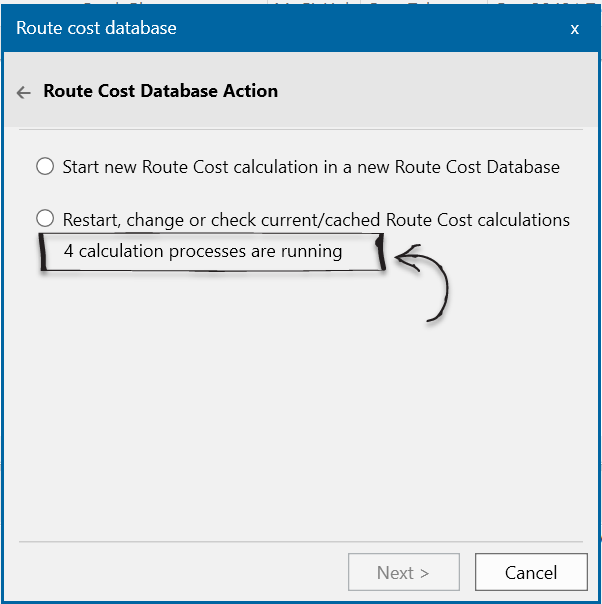
Select Restart and click Next.
Select the calculation from the drop-down menu and click Stop.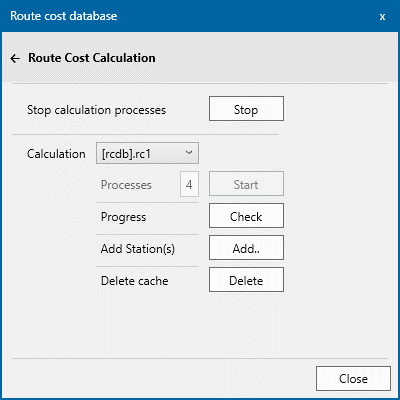
The drop-down contains all selectable cached calculations.
The name of a cached calculation is based on the name of the Route Costs database:
-
For SQL Server, the name is [database].schema
-
For SQLite it is the file name minus extension and higher folders in the path
a. Start
Runs the calculation launcher which in turn starts the specified number of Calculation Worker processes.
You can specify a different number than when the Calculation was created.
b. Check
Checks the progress of the selected Calculation.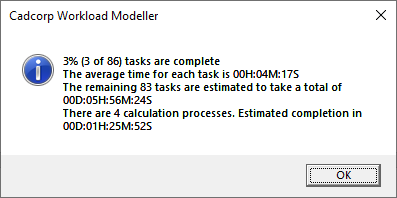
c. Add station(s)
Allows stations to be added into the Route Cost database.
Press 'Add' to see available stations in the database which have not been included in the Route Cost calculation schedule. (Only stations where OverBorder=false are listed)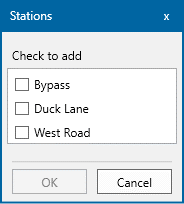
Tick the station(s) and click OK.
This process opens the cached SWD, edits it and finally saves the SWD. This is a time-intensive process and can be slow.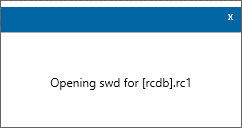
You will see a confirmation message when the station(s) have been added to the Route Cost calculation. 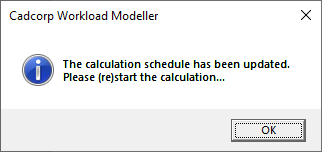
Click OK to restart and refresh the Calculation process.
d. Delete
Deletes files for the cached Calculation from Local AppData. After deletion, calculations cannot be restarted or amended.