Using a Network Licence
Begin by installing a network licence server on an appropriate machine. This does not need to be a server but must be accessible at all times by software that rely on it for licensing.
- Install and license the network server first.
- The network licence file cadcorp.lservrc.nnnn is provided by Cadcorp.
- The dongle (if required) should be attached to the network server machine.
- Add the network licence file to the network server as below:
Adding a Network Licence to a Network Server
Use the WlmAdmin.exe tool from the Licensing Kit  to add the network licence to a network server. (This is part of Gemalto Sentinel Administration Tools and will be supplied by Cadcorp)
to add the network licence to a network server. (This is part of Gemalto Sentinel Administration Tools and will be supplied by Cadcorp)
- Open WlmAdmin.exe.
- Expand the tree to display the required licence server.
- Right click on the server to access the local menu. Select the option Add Feature/From a File/To Server and its File.
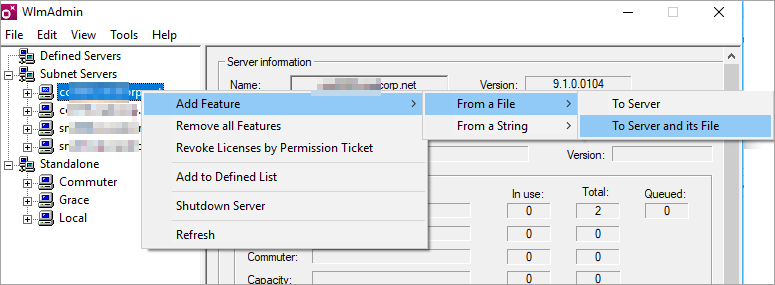
TIP: If the server is restarted the licences are simply loaded back onto the server. If you choose /To Server option, the licence is only available during the current session; add it again if the server is restarted.
- Browse to the location of the licence file to be added to the server. Select the licence file and click Open.
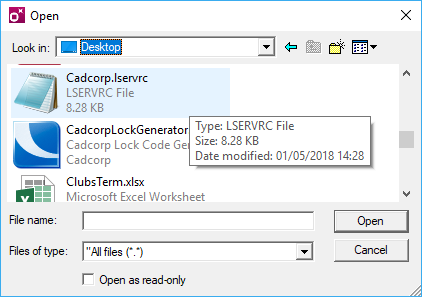
- On completion a success message will be displayed.
Note: The licence is not checked for validity. Ensure the correct licence file is installed.
Installation of GeognoSIS using a Licence Server
Once the Licence Server has been installed you can install Cadcorp GeognoSIS. Often GeognoSIS is installed on the same server as the Licence Server.
Now simply follow the instructions for standard installation and select Network Licensing when prompted.