Manual Installation
Before installing Notice Board, ensure you have carried out all Pre-Installation checks.
Where to find the installation files
- Visit the Downloads page
 on the Cadcorp website.
on the Cadcorp website. - SIS Notice Board is available as a 32-bit version (x86) and a 64-bit version (x64). Select the version that matches the architecture of your SIS Desktop product.
- To check your version, simply open SIS desktop and select View > About > Product.
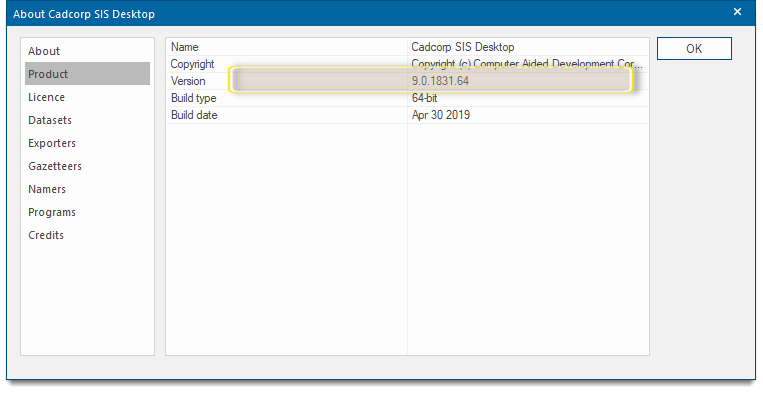
- After identifying the correct version, click Download.
- Check your system’s Downloads folder for an installation file with this name: Cadcorp SIS Notice Board 9.0.2110.64.exe or Cadcorp SIS Notice Board 9.0.xxxx.64.exe
- Double-click the .exe to begin installation.
Note: The xxxx field in the filename indicates the minor version number.
Installation Procedure
- After launching the .exe, you will see this welcome screen. Click Next to begin.
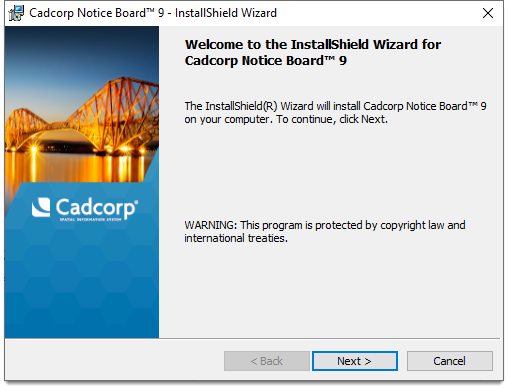
- Please take some time to read the licence agreement. If you are happy, select the I accept and click Next to proceed.
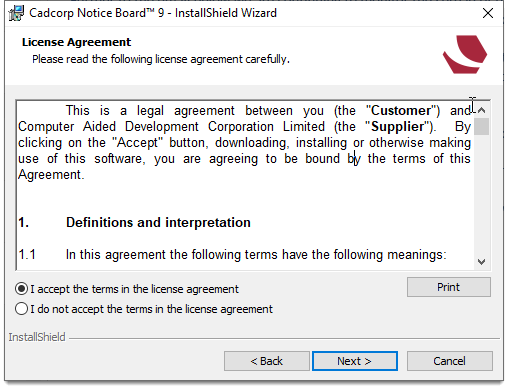
- In the next window, you will be asked for licensing details. Click the … button to navigate to the location of the licence file. Click Next.
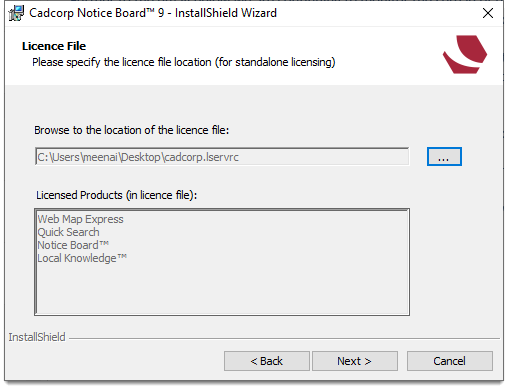
- This window shows the installed GeognoSIS Location (specifically the default location for the Stored Procedures.)
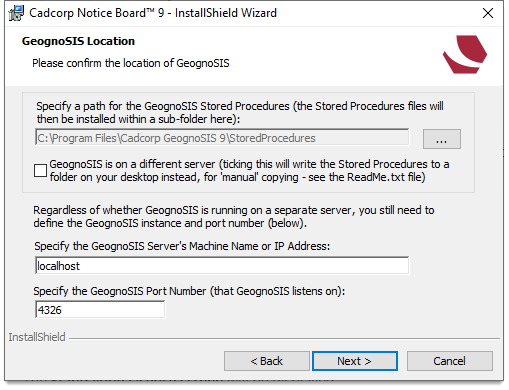
- To change this location, use the
 button to navigate to any folder on your desktop. Also remember to check the GeognoSIS port number is correct. Click Next.
button to navigate to any folder on your desktop. Also remember to check the GeognoSIS port number is correct. Click Next. - You will now see the address where SIS WebMap will be installed. You can either accept the Default Web Site or enter a new directory name. (This directory name is also the name of the installation folder.) Click Next when you have made your choice.
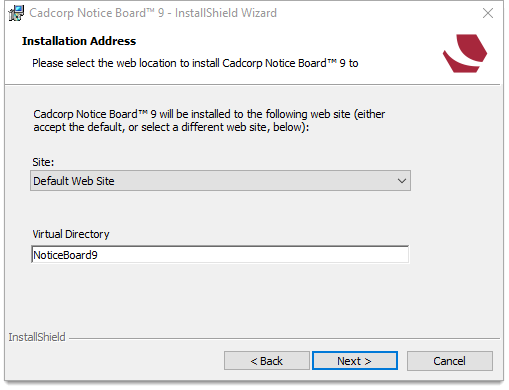
- If you are happy with all your choices, click Install to begin installation.
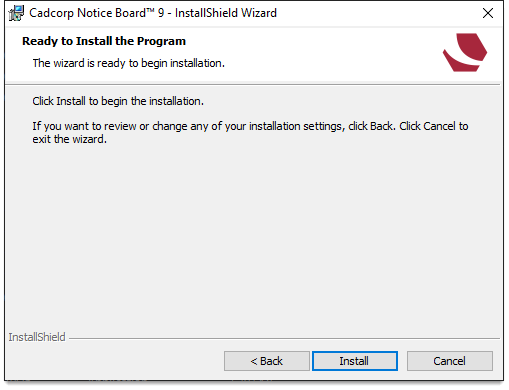
- Once successfully installed, you will see the URLs where Notice Board 9 has been installed. Use these URLs to open Cadcorp SIS Notice Board.
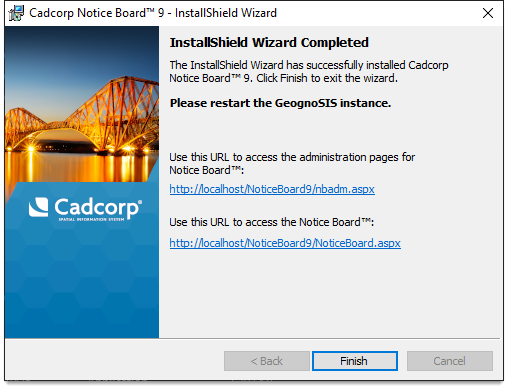
TIP: We recommend you run Notice Board on a dedicated GeognoSIS instance (and therefore port). You should have this instance already created before running the installer. See here for more information 
Remember to make a note of the URLs before clicking Finish.
Open the Notice Board websites to see some sample data served by a Cadcorp server.
The installer will also create a new Local KnowledgeTM Web Service as part of the installation; this will use the specified GeognoSIS instance and port number.
If you already have Local Knowledge installed as part of Web Map Layers, will continue to run on a different GeognoSIS instance without interference.
Note: Remember to re-start the GeognoSIS instance referenced in the installation; this enables the new new Stored Procedures to be detected.
Internet Information Service (IIS) changes
The only action required of the user is to check if IIS is enabled.
The installation procedure will check and turn on any required IIS features. All changes to IIS are carried out in the background and require no manual intervention.
Upgrading from a previous version of SIS Notice Board
When upgrading from a previous version of SIS Notice Board the existing NoticeBoardConfig.db can be dropped into the App_Data folder of the new installation, which will then automatically update this database with new required tables. This allows you to keep the existing map configurations.
To carry out an upgrade proceed as follows:
- Backup your entire SIS Notice Board folders by making a copy of the folder structure
- Make sure that the NoticeBoardConfig.db and web.config files and other style files (.css files) are safely stored.
- Uninstall SIS Notice Board.
- Install the new version of SIS Notice Board.
- Place your NoticeBoardConfig.db back in the App_Data folder (rename the installed db as _original).
- Merge the new web.config with the previous version and place it back in the root folder (rename the installed file as _original).
- Run SIS Notice Board (website or Admin Interface) and the existing NoticeBoardConfig.db will be updated with new tables for this version.
SIS Notice Board will silently upgrade NoticeBoardConfig.db.