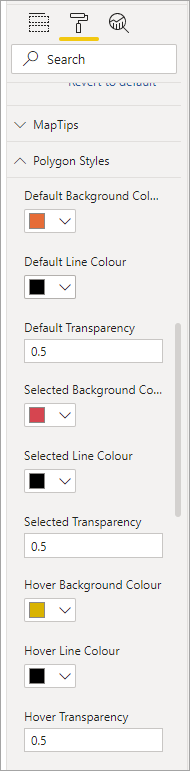Using the data
Begin by importing the data into Power BI. 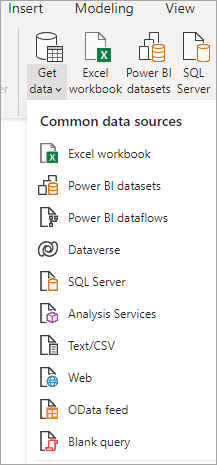
The Import process does not require any special transformations. The GeoJSON field will be automatically imported as Text. After import, the Fields dialog will display the contents: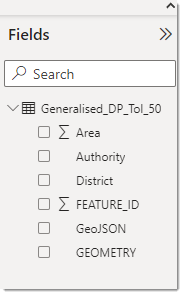
Add the WebMap for Power BI visual and add to the Report. With the WebMap for Power BI visual selected, drag the GeoJSON field from the Fields dialog to the GeoJSON property dialog.
You can then edit the Settings for the visual in the usual way to display the mapping. The visual includes a number of settings to customise the style of the polygons: