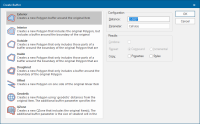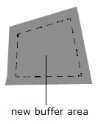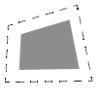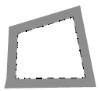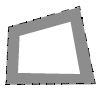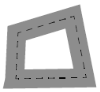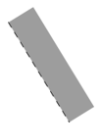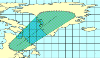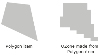Buffer
Buffer creates a buffer around the currently selected item(s).
Select Analysis > Boolean Operations > Dissolve.
This opens the Buffer options.
Select one from the buffer type list:
Configuration Distance
The buffer distance or a space-separated list of distances, or a 'repeat' command, e.g. '10 r 5' or '20 rep 3'.
TIP: Click here for more information on coordinate systems.
To create multiple buffers at different distances, either:
- Enter a number of individual values in the Distance box, for example: entering 50 60 70 80 creates buffers at the distances of current units, i.e. 50m 60m 70m and 80m. Note: No delimiters are required only the numerical values to be entered.
- Type rep after the value in the Distance box followed by how many times the buffer should be repeated. For example: 1000 rep 3 will create a buffer of 1000m (or current units) and repeat that 3 times.
Either of these entries will activate the Repeat (rep) command.
Parameter
This is an additional parameter only available for QZone and Geodetic buffers.
QZone - the size of the smallest cell in the QZone.
Geodetic - the number of points to be used when creating the buffer.
Results
Combine: Available for Exterior and QZone buffers - Check the Combine tickbox to combine multiple buffers into a single item.
Note: This makes the Copy parameters invalid.
Repeat: See Distance description above to activate the Repeat option.
Compound - Repeated buffer polygons incorporate previous buffer polygons.
Incremental - Repeated buffer polygons are made from a single buffer and are not an accumulation of previous buffers. The initial buffer will remain the same no matter which option is selected.
Copy
Properties - Should the properties of the original item be copied onto the buffer polygon?
Styles - Should the styles of the original item be copied onto the buffer polygon?
TIP: See also Spatial Analysis - Creating advanced buffers.