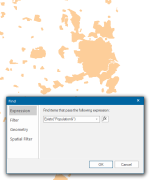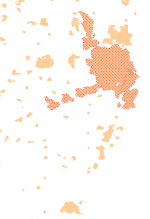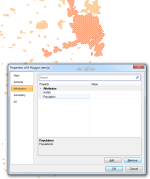Removing an Attribute from a BDS
When you select all in a BDS overlay only Schema columns that have an entry in every single selected item will be shown in the Attributes tab of the Item Properties dialog.
Note: Due to the flexible nature of BDS files it is not necessary for all items to have the same set of attributes. For example- Item A could have attribute of Name, Item B could have attribute Details, Item C could be a bitmap. This means removal of attributes can only occur when all items selected have those attributes.
For example if a BDS overlay contains Polygon Items and has a Schema column called Population, but not all the Polygons have a Population value, then selecting all the Items will result in the following where the Schema tab shows the Population property but the Attributes tab shows no Attributes:
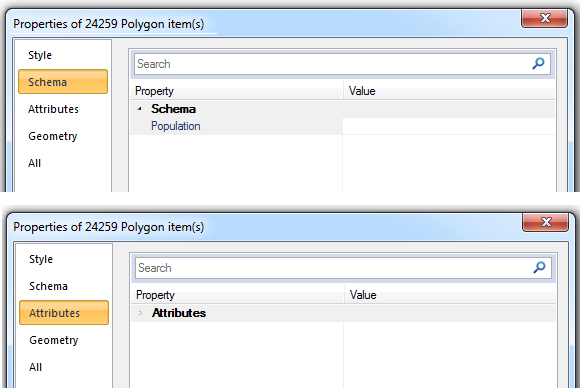
To find Items with the required Attribute select Find (Home > Selection) and use the Exists("AttributeName#") function. In this example this would be Exists("Population&").
Items with an Attribute property value i.e. Population& will be shown selected:
Right-click and select Properties:
Highlight the Attribute and click Remove to remove it.
The Attribute will be permanently removed once you save the BDS.