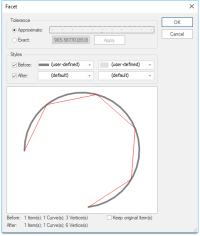Facet
Facet replaces curved geometry segments with shorter straight segments. This is called faceting.
This is useful to handle curved geometry if exporting to a format which cannot handle curves (such as NTF).
When you export curves to these formats, they are automatically faceted. But if you facet them first yourself, you retain control over their appearance in the new format.
TIP: The Facet dialog provides a handy preview of alterations; play with different tolerance values before making changes. You also have the option of creating new LineString items and keeping the existing LineString items unchanged.
| Option | Description | |
|
Tolerance |
Approximate: Move the slider to choose an approximate tolerance. Exact: Select this option if you wish to enter the exact tolerance. Enter the value and click Apply. |
|
|
Styles |
Before: Check the Before tickbox to see the pre-operation condition. Use the drop-down box to change the pen properties while drawing the pre-operation LineString items in the preview screen. After: Check the After tickbox to see the post-operation condition. Use the drop-down boxes to change properties to draw the post-operation LineString item(s) in the preview screen. This setting affects the preview only and has no effect on the final output. |
|
|
Preview screen |
The preview screen shows the output that would be achieved with the current settings. |
|
|
Keep original item(s) |
Check the Keep original Item(s) tickbox to retain the original items and create new LineString items. |
|
- Click OK to apply your custom settings.