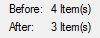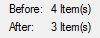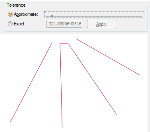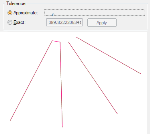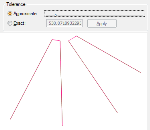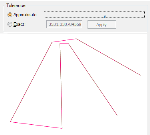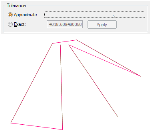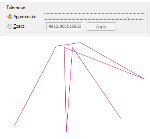Join LineStrings
Join LineStrings joins together two or more LineString items into one. The newly-formed LineString item takes on the properties of the dominant selected LineString.
- Select two or more LineString items.
- Select CAD > Alter >Join LineStrings.

- Enter a tolerance (this is the maximum distance allowed between the LineString items for them to be joined).
- LineString items which are further apart than the tolerance will not be joined. You are given the option of creating a new LineString item keeping the existing LineString items unchanged.
- The LineString items are joined by moving vertices so that they are coincident.
-
Select the LineString items to be joined. This example takes four LineString items as follows:
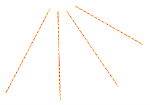
- Select Join LineStrings to see all options.
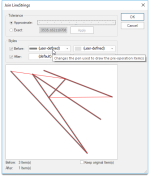
| Option | Description | |
| Tolerance |
Approximate: Select this option and use the slider to choose an approximate tolerance. Exact: Select this option if you wish to enter the exact tolerance. Enter the value, if the preview screen shows the desired result, click Apply. |
|
| Styles |
Before: Check the Before tickbox to see the pre-operation condition. Use the drop-down box to change the pen properties while drawing the pre-operation LineString items in the preview screen. After: Check the After tickbox to see the post-operation condition. Use the drop-down boxes to change properties to draw the post-operation LineString item(s) in the preview screen. This setting affects the preview only and has no effect on the final output. |
|
|
Preview screen |
The preview screen shows the output that would be achieved with the current settings. | |
| Keep original item(s) | Check the Keep original Item(s) tickbox if you want to keep the original items and create new LineString items. | |
The following screens show the effect that may be achieved by moving the Tolerance-Approximate slider from left (lower tolerance value) to right (higher tolerance value).