Trim and Join
Trim and Join joins two LineString items forming an intersection where they join. It simply extends or shortens two LineString items so they meet joining them into a single polyline.
- Select the first LineString item to intersect.
-
Now click on the LineString item to intersect to.
-
Select CAD > Alter > Trim/Join.

- The ends of the two LineString items are extended or shortened to meet one another, and a single LineString item is formed
The Trim and Join command will not work if the LineStrings have different feature codes and/or different attributes. You may see this error message

To bypass this error message, open File > Options > Miscellaneous.
Uncheck Check feature codes when merging items and/or Check attributes when merging items options and click OK.
The LineString items will be joined but all feature codes will be lost. Only the attribute information for the last drawn LineString item will be retained.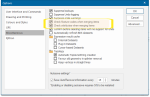
Example:
-
Select Trim and Join.
-
Select the first of the two LineString items to be joined.
- Click on the second of the LineString items, near to the end at which it should be joined to the first LineString item:
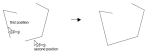
- The LineString item segments are truly extended, and no vertex remains at the original line ends.
When curves are intersected in this way they are shortened or lengthened along their own length using the rules of their own geometry: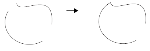
An arc and a Bezier curve before and after intersection.
Note: If the two items you join have different pens the resulting item inherits the pen of the first one selected.