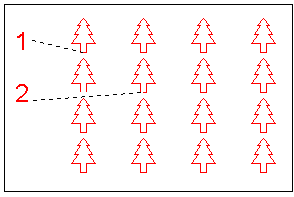Rectangular (Rectangular Array)
Rectangular places copies of items in a rectangular array or two-dimensional matrix.
The number of copies can be specified horizontally and vertically.
Select the items to be copied and select Rectangular.
In the Rectangular Array dialog, enter the number of columns and the number of rows to make.
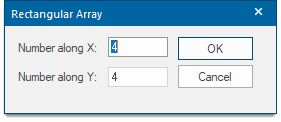
The Number along each axis must be between 1 and 1000.
After clicking the OK button you must snap, or type a coordinate, to use as a reference point. It is this point on each copy which will be used to position the items in the array.
After snapping or typing an initial position you will see the selected items arranged in a rectangular matrix on the cursor. Move the cursor until the array is in the required position then click to position the copies.
You can press Enter at any time to re-enter the dialog information.
TIP: See General editing techniques for details of arrays.
Example:
A rectangular array is a two dimensional matrix of copies. You can specify the number of horizontal and vertical copies.
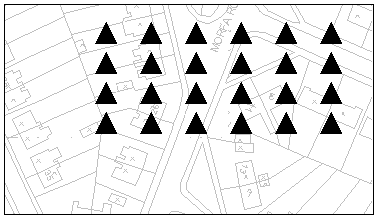
- If required, construct the graphics to be copied, or alternatively place a symbol.
- Select the graphics to be copied.
- Select Rectangular (CAD > Arrays).
- In the Rectangular Array dialog input the number of copies required in both the X and the Y direction. This is the total number, and includes the original.
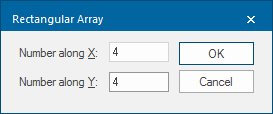
- Click a position on the graphics to be copied. This is the reference point by which the copies will be placed (point 1 in the diagram below).
- Click a position on screen where the second copy in both the X and Y directions will be placed (point 2 in the diagram below). The other copies then use the same spacing, to give a regular arrangement.