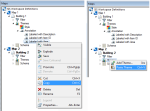Using your Themes
Themes are used to apply styles to graphical items (eg assign a different colour to every country in the world or assign colours based on ranges of values).
To work with themes you have created select Home > Overlays > Themes.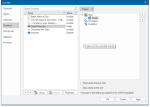
Viewing a theme
Use the Visible command in the Maps Control Bar,(right-click to see this in the local menu) or click on the theme's icon in the Maps Control Bar to turn it on and off.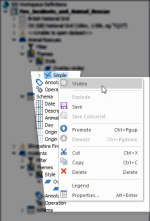
Editing a theme
To edit a theme, use the Properties local command in the Maps Control Bar or double-click on the theme in the Maps Control Bar to display the dialog appropriate to the type of theme.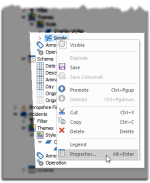
Deleting a theme
To delete a theme, use the .gif) Delete local command in the Maps Control Bar or the Delete option in the Theme drop-down list in the Theme tab of the Overlays dialog.
Delete local command in the Maps Control Bar or the Delete option in the Theme drop-down list in the Theme tab of the Overlays dialog.
Copying and pasting themes
Themes displayed on the Maps Control Bar can be copied and pasted from one overlay to another using local menu commands. To do this, choose Copy from the Theme local menu, then choose Paste Theme from the target overlay’s local menu.