Ellipse
 Ellipse constructs an elliptical Polygon item.
Ellipse constructs an elliptical Polygon item.
If required you can also specify precise dimensions.
- To create an elliptical LineString item, first create the elliptical Polygon item.
- Now simply select it and use Create > Edit > Unfill.
- The Ellipse dialog is displayed:
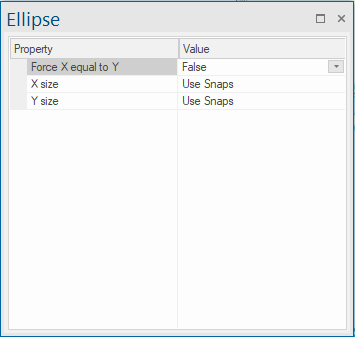
Force X equal to Y
Set to True to force the ellipse to be drawn as a circle.
Holding down the Shift key when drawing the ellipse will ALWAYS draw a circle irrespective of the True or False setting.
X size
Forces the X size to the dimensions entered. Defaults to Use snaps.
Y size
Forces the Ysize to the dimensions entered. Defaults to Use snaps.
Ellipses are always drawn parallel to the X and Y axes, so if you have rotated the axes, the ellipse will be aligned with their new orientation. Once you have drawn an ellipse it will not be affected by subsequent changes in the axes.
Creating an ellipse of undefined size
- Select Ellipse.
- Click to define two diagonally opposite corners of an imaginary rectangle bounding the ellipse.
- You will see the ellipse rubberbanding into shape.
- The Ellipse dialog will be displayed but is not used.
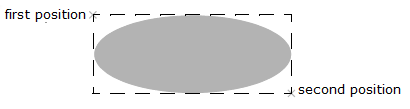
Note: The resulting ellipse is an approximation constructed from four Bezier curves.
Creating an ellipse of a specific size
- Select Ellipse to open the options.
- Enter X size and Y size values and press Enter. (In the case of an ellipse, these dimensions are the semi-major and semi-minor axes.)
- Alternatively enter just one dimension leaving the other as Use Snaps. This enables you to draw an ellipse with one dimension fixed, the other defined by the second screen position you click.
- You will see an ellipse of the chosen size centered on the cursor.
- Click a position on screen. One of the following nine points on the imaginary bounding rectangle will be placed at this point:
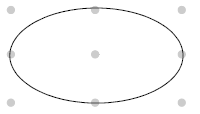
-
Click a second screen position. The direction of this position from the first is used to locate the ellipse (you will see this happening as you move the cursor towards the second point before clicking it).
- If you proceed to draw further ellipses in the current session, the sizes you entered will be remembered.
Alternatively if you do not want an ellipse of this size, change the X size and Y size values.
To create an ellipse using snapped positions, remove the X size and Y size entries and leave them blank.