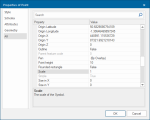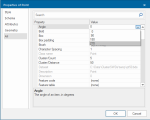Properties of point items affecting symbols
Scale
A symbol is displayed at the size it was created (if the scale of the dataset on which it was placed (the dataset scale) matches the viewing scale (the scale at which the map is being viewed at). Otherwise it will be displayed at a size proportional to the scale of the new dataset.
A similar rule applies to printing: to print symbols at the size they were created, the printing scale (chosen in the Quick Print Template or the Print Template) must be the same as the dataset scale.
You can change the size of the symbol itself (without editing the symbol in the library) by changing its Scale Value in the All tab of the Properties of Point dialog.
If the symbol has not previously been scaled, Scale value will be 1. Type in a new value:
- a positive value enlarges or reduces the symbol by this factor (2 to double its size, 0.5 to halve it and so on).
- a negative value enlarges or reduces the symbol as for a positive value but the symbol will remain the same size on the screen regardless of how much you zoom in or out.
Angle
You can rotate a symbol by setting its Angle property.
- Select the point to which the symbol is assigned.
- Click on the Angle property in the All tab of the Properties of Point dialog. Either enter an angle in degrees or select one of the 0, 90, 180, 270 degree settings from the drop-down list. Click OK.
You must specify the required total angle of rotation in an anticlockwise direction.
For example to change the rotation angle of a symbol from 45 degrees to 60 degrees, enter 60.