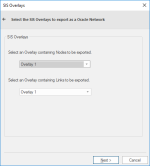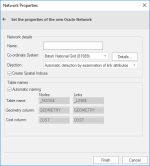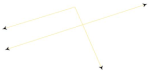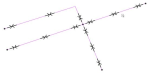Export to Server (Oracle Network Model)
Use File > Export > Export to Server to export a Cadcorp SIS Desktop Link-Node topological network into the Oracle Network Model.
Note: Ensure the target database has been correctly set up before exporting data to it.
| Option | Description | |
| User | The Oracle user name. | |
| Password | The password for the Oracle username. | |
| Server |
The Oracle server to use. This name is sometimes referred to as the 'Net Service Name' or 'Host String'. |
|
|
Save password in UI settings database (encrypted) |
Check this tickbox if Cadcorp SIS Desktop should store the password in the UI settings database. The password will be stored in encrypted form for security. | |
Click Next to open the SIS Overlays dialog.
Select the overlays to export as an Oracle Network and click Next.
The Network Properties dialog will be displayed:
| Option | Description | |
| Name | The name for the spatial layer being created in Oracle. | |
| Co-ordinate System |
SIS Desktop 9 will automatically detect the coordinate system of the overlay being exported. |
|
| Direction | This parameter gives the option to add directions to the network, or alternatively ignore any directions.(See eg below) | |
| Create Spatial Indices | Check this tickbox to create spatial indices to facilitate searces. | |
| Details | Click to display the Co-ordinate System Details dialog: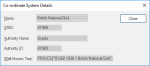 |
|
| Automatic naming |
Check for SIS Desktop 9 to automatically provide table names. |
|
| Table name | Nodes and Links if Automatic naming is not selected. | |
| Geometry column | Nodes and Links if Automatic naming is not selected. | |
| Cost column | Nodes and Links if Automatic naming is not selected. | |
Example to set direction
Consider for example the following as the non-directed data:
The Direction options are as follows:
Directed: This option adds a direction to links in BOTH WAYS:
Undirected: This option will ignore any directions you may have.
Automatic detection by examination of link attributes: In the following table the network TESTNODIRECTIONDIRECTED is listed as not directed. In this case the data will look the same as the original, ie, no directions added.
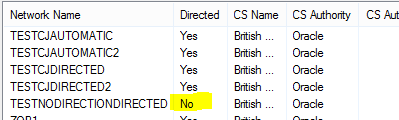
Click Finish.
TIP: See also Exporting to Oracle for more information.
_thumb_150_0.png)