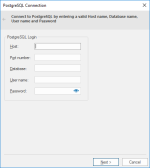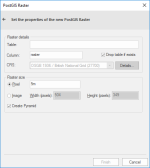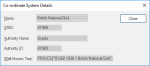Export to Server (PostGIS Raster)
Use File > Export > Export to Server to export data to PostGIS Well Known Text (WKT) Raster database.
Note: Ensure the target database has been correctly set up before exporting data to it.
| Option | Description | |
| Host |
The name, or IP address, of the server hosting the database. |
|
| Port number |
The number of the port to which the database listens, set during installation. |
|
| Database | Specify the database name to connect to. | |
| User name | The PostgreSQL database user name. | |
| Password | The password for the specified PostgreSQL user name. | |
Click Next to open the PostGIS Raster dialog.
Enter the following details:
Click Finish.