Grab Handles and vertices
All editable items have visible grab handles at its vertices. Here we show you how to use these handles with the vertices.
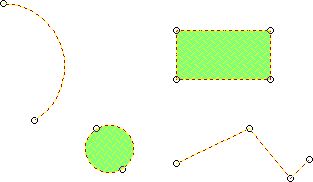
Selecting vertices
To select a handle, simply click on it. It becomes filled to show it is selected.
Now press the TAB key to select the next handle.
Press Shift + TAB to select the previous one.
Moving vertices
- Click once on the item to select it.
- This will display the grab handles.
- Press and hold the mouse button down on the handle to be moved. The handle now becomes filled to show it is selected.
- With the mouse button held down, begin to move the cursor.
- Click at the new position for the handle.
Examples: To move a handle on a circle to change the diameter.
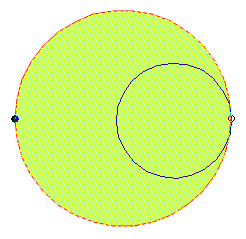
To move a handle of a circular arc to reposition one end, keeping the subtended angle the same.
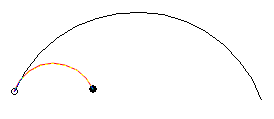
To move the handles of Bezier curves to reposition the ends or the control points.
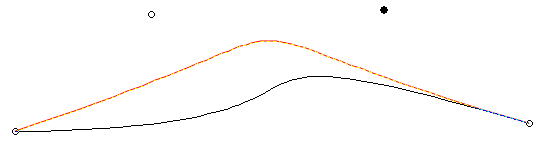
Note: If you select several grab handles, then you can move them all at once by using Shift-Click-Slide-Release on the last selected handle. (This is actually quite tricky, and you may prefer to use Move Path (CAD > Alter) instead.)
Deleting vertices
- Click once on the item to select it. Its handles then become visible.
- Click on the handle to select it (it becomes filled to show it is selected).
- Press the Backspace key.
The vertex will be removed and the graphic will change (it will resemble elastic stretched between pins.
Deleting a vertex is like removing one of the pins. It is not possible to delete one of the two vertices of a single LineString item segment.
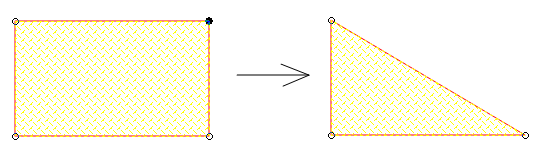
Adding vertices
You can insert a vertex anywhere along the outline of a selected item by holding the CTRL key down and clicking the cursor on the item outline. A handle appears at this point, which you can then move to the required position:

Adding a vertex to a circle will break the circle into a series of connected arcs. Moving these vertices moves the ends of the arcs:
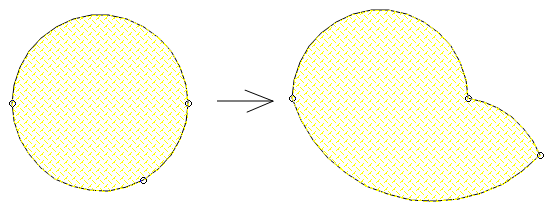
The proportions of the arc are maintained; this means if the arc is a semicircle, it will remain a semicircle as the vertex is moved.
Note: Adding a vertex to a Bezier curve splits it into two Beziers each with its own four handles (two ends and two control points).