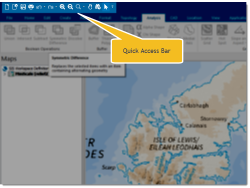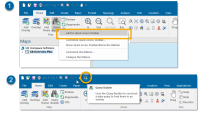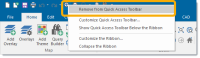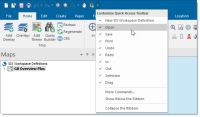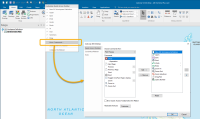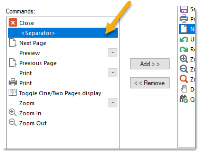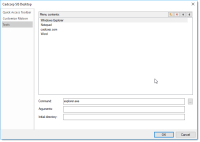Quick Access Toolbar
The Quick Access Toolbar is a small, customizable toolbar that provides access to frequently used commands.
A default set of commands are available in the Quick Access Toolbar. You can add your own commands to the toolbar as well.
To add commands:
Right-click on the command to be added and select the Add to Quick Access Toolbar option:
You can see the command now added to the toolbar.
To remove commands
Right-click on the command to be removed and select the Remove from Quick Access Toolbar option:
Another way to add and remove commands is to select the down arrow at the right-hand end of the Quick Access Toolbar:
Simply check or uncheck the tickboxes to determine which commands should be displayed.
More Commands...
To customise the Quick Access Toolbar even more select More Commands.
Note: For more on the Keyboard shortcuts, see also Keyboard commands..
This provides another method of adding commands to the Quick Access Toolbar.
Simply select the command name in the left-hand pane and click the  button the command will now be displayed in the right-hand pane.
button the command will now be displayed in the right-hand pane.
TIP: Some of the commands in the left-hand pane are duplicated; this is because some commands may be added to the Quick Access Toolbar singly or as part of a group of related commands, as described above in the first method of adding commands to the Quick Access Toolbar.
To remove commands, click the  button.
button.
Use the <Separator> to display the commands in logical groups.
To return the Quick Access Toolbar to the default condition click the Reset button.
Click OK when you are finished.
Add Tools
In addition to Cadcorp SIS Desktop commands, you can also add shortcuts to other applications. These may be applications you used frequently in conjunction with Cadcorp SIS Desktop (e.g MS Word or Notepad).
TIP: See here for more information on Tools.
Position of the Quick Access Toolbar
By default, the Quick Access Toolbar is located on the title bar but it can be set to display below the ribbon.
To do this, check the Show Quick Access Toolbar below the Ribbon tickbox on the More Commands dialog:
Note: Any changes made to the Quick Access Toolbar commands are stored in the Options database. Each time SIS Desktop 9 is started settings are read from the database and the Quick Access Toolbar configuration from the previous session will be displayed.