Commuting a Network Licence
You can commute whole licences or just product feature of the licence (eg Desktop or Spy).
Use the WCommute.exe utility to check out a licence and to check it back in.
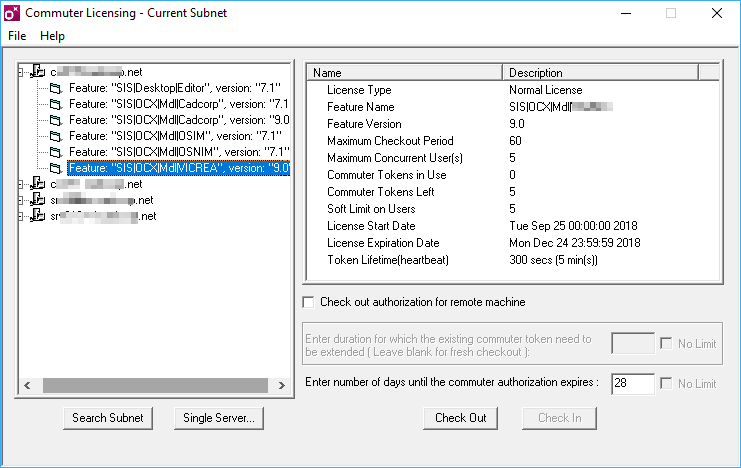
TIP: WCommute.exe is available with our free Licensing Kit and can be found inside the Gemalto Sentinel Administration Tools folder. Click here to download the kit 
To check out a licence (or features included in a licence):
- Attach the portable device to the network.
- Ensure you have access to a licence server containing the relevant licences.
- Ensure the application has been properly installed on the laptop/tablet.
- Make the desired changes in the WCommute.exe
The commuter duration can be a value between 1 to 1827 days (if this is not greater than the checkout period on the server).
In the example above the server is set to “Maximum Checkout Period” 60 days. This means the checked-out licence can only be used for 60 days.
Note: Ensure you check the features back in before the expiry date. If the features expire on the PC, this will stop all commuted features.
If the commuted licence has expired on the standalone machine remove the licence. See also Remove expired commuted licence option.
Select the product required and press Check Out. A red tick appears next to the checked out product. To check the licence back in press Check In.
TIP: We recommend keeping your checkout period to a minimum. This protects licences against unforeseen circumstances like hardware failure, computer crashes etc. For eg if a user has checked out a licence to her laptop for 30 days and the laptop crashes, she cannot check the licence back in and will have to wait until the end of 30 days