Setting up the Redundant Licence Server Pool
- Install (DO NOT RUN) the licence servers on different computers on the network.
- If any licence servers are running that are used as redundant licence servers, ensure you shut them down before creating the redundant licence file.
- You will receive licence codes from Cadcorp that will be serviced by the redundant licence server pool.
- Now open WlmAdmin.exe tool and follow the steps below to create a Redundant Licence File
- Click Edit > Redundant License File.
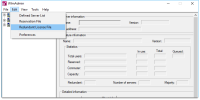
- This opens the WRlfTool.exe. You can also open this file directly from the same Gemalto Sentinel Administration Tools folder. See Licensing Kit above.
- To add the licence servers to the redundant licence server pool, simply click Add Server.
- Specify the host name and IP address for each computer containing a redundant licence server. This defines which licence servers are in the redundant licence server pool.
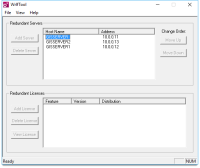
- Use the Move Up/Move Down buttons to set the preference order of the licence servers. The first licence server added to the pool and started up first is known as the leader and all other license servers are known as the followers. The preference order specifies the order in which the leader will be chosen if licence servers go down.
- Use WRlfTool.exe or WlmAdmin.exe to add the redundant licence codes received from Cadcorp.
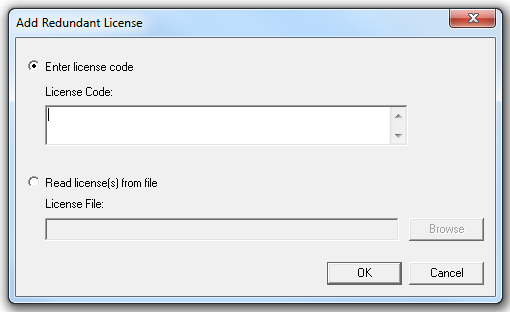

- As this is the first time that the redundant licence server pool has been set up, you need to save the licence file “lservrlf” to the Licence Server installation folder, e.g. C:\Program Files\SafeNet Sentinel\Cadcorp Tools\Network Licence Server.
Copy this file to the same location on each of the redundant licence servers in the pool. After this, changes made to any one of the redundant licence files will automatically be transmitted to each redundant licence server when one of the licence servers is stopped and restarted. - Bring up each of the licence servers in the pool in the order of redundancy. The presence of the licence file will cause each licence server to automatically start up as a redundant licence server.
- On the client set the cadcorp_licence_server_list value, in this procedure; 10.0.0.118: 10.0.0.119: 10.0.0.120, being the IP addresses of the redundant licence servers. Also set the command-line option for –SentinelRMSServerList to cadcorp_licence_server_list.
- Install the licensed applications on the end user computers.
Note: The RMS licence servers must be of the same version.
TIP: Wlmadmin.exe is available with our free Licensing Kit. (Click here to download the kit- You can find WlmAdmin inside the Gemalto Sentinel Administration Tools folder)
The WlmAdmin dialog will display information relevant to the status of the redundant licence servers:
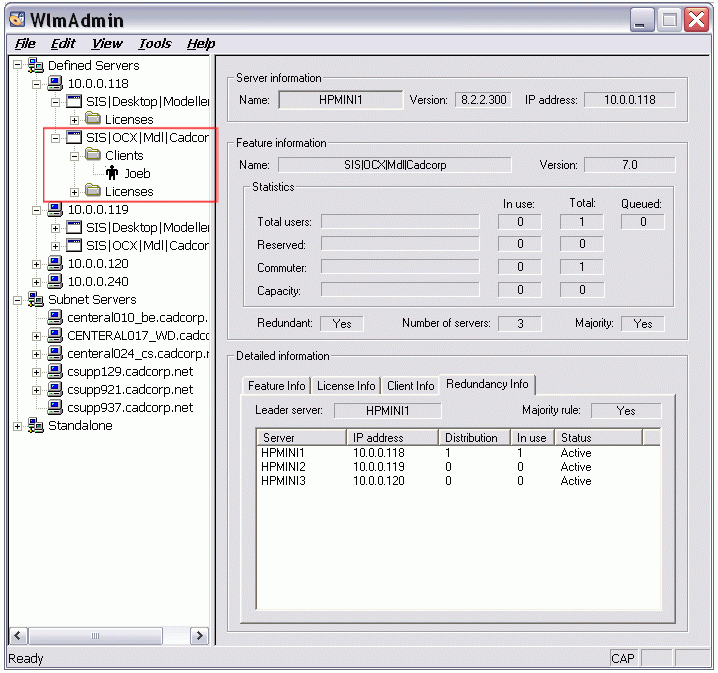
If Server HPMINI1 fails its status will become “Unknown”.