OS Network Manager- Highways Data
OS Network Manager loads and processes OS Highways data into a new file.
- Click File > Utilities > Ordnance Survey (GB) and select OS Network Manager.
- This opens the network manager choices.
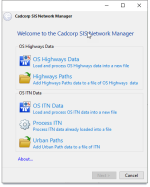
- Select OS Highways Data.
- Use the file browser to navigate to the location of the source files and click Next.
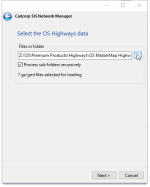
- The number of gz/gml files selected for loading will now be shown.
- Check the Process sub folders recursively tickbox if required.
- Click Next.
- Now create a NEW file to hold data from the gml files. (This is usually a *.bds or*.osrm file)
- Navigate to an appropriate location to hold the bds file, enter a name and click Save.
- In the next window, check the tickbox(es) for the required processing options.
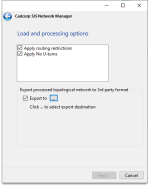
- You also have the option of saving and exporting it into a separate file.
- Click Next > Load to begin loading the data.
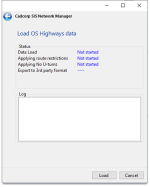
- When complete, click Close. (You can see the confirmation message in the log.)
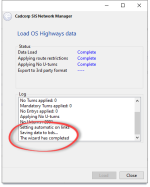
- The bds or osrm file will be created in the chosen location.
Highway Paths
You can also add Highways Paths data to the OS Highways data file you have just created.
- Select Highways Paths.
- Use the file browser to navigate to the location of your OS Highways data file file (usually a .bds) and click Next.
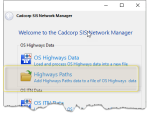
- Now select the Highways Path data you would like to add to the .bds.(Click on the three dots to open the file browser)
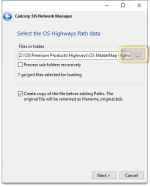
- You can also choose to maintain a separate copy of the BDS file.
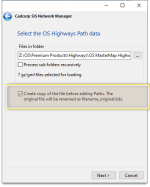
- Click Next > Load to begin loading the Highways Paths data.